What Is GAMMA.INV Excel Function?
The GAMMA.INV Excel function is a statistical tool that calculates the inverse of the gamma cumulative distribution for a given probability. It is commonly used to model certain characteristics of random variables in the field of statistics and finance.
The function requires three arguments: probability, alpha, and beta. The probability represents the likelihood of an event occurring, while alpha and beta are shape parameters that determine the shape and scale of the distribution.
Below is an example that shows the functionality of the GAMMA.INV Excel function.

To begin, we will select cell B3 as the destination for inputting the formula, utilizing the given values:
=GAMMA.INV(A2, B2, C2)
Upon executing the formula, we obtained a result of 0.1054, as depicted in the accompanying image.

Syntax

Probability – This is the required argument. This is the desired probability value between 0 and 1, for which we would like to calculate the inverse of the Gamma Cumulative Distribution Function.
Alpha – This is the required argument. This parameter represents the shape of the distribution.
Beta – This is the required argument. This parameter represents the distribution.
Key Takeaways
- The GAMMA.INV Excel function is used to find the value of probability in the gamma cumulative distribution.
- This function is commonly used in statistics and finance to model random variables.
- The arguments used in the function are probability, alpha, and beta, which determine the shape and scale of the distribution.
- The GAMMA.INV Excel function empowers professionals with robust capabilities for analysing data distributions accurately and efficiently.
- It follows the mathematical formula of the inverse cumulative distribution function (ICDF).
- Excel GAMMA.INV function enables professionals to determine the exact value of desired probability within the gamma distribution, allowing them to make data-driven decisions with confidence.
How To Use GAMMA.INV Function In Excel? (With Steps)
To utilize the GAMMA.INV function in Excel, follow these steps.
#1 – Access From The Excel Ribbon
Step 1: Choose the empty cell which will contain the result. Go to the “Formulas” tab and click it.
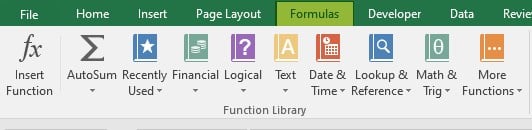
Step 2: Select the “More Functions” option from the menu.
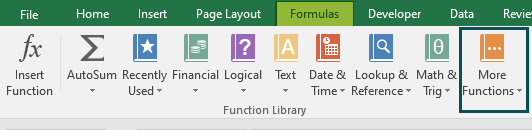
Step 3: Select the “Statistical” option from the drop-down list. Select “GAMMA.INV” from the drop-down menu.

Step 4: A window called “Function Arguments” appears. As the number of arguments, enter the value in the “probability,” “alpha,” and “beta.”
Select OK.

#2 – Enter The Worksheet Manually
Step 1: Select an empty cell for the output. Type “=GAMMA.INV()” in the selected cell. Alternatively, type “=G” and double-click the GAMMA.INV function from the list of suggestions shown by Excel.

Step 2: Press the “Enter” key to get the result.

Examples
Example #1
In the following example, we will understand the workings of the GAMMA.INV Excel function and calculate the Gamma Inverse Function result; let us look into the data.

To use the GAMMA.INV Excel function, follow the below steps:
Step 1: Select the cell B3, where we will input the formula.
Step 2: Enter the formula in the assigned cell. The formula is,
=GAMMA.INV(A2, B2, C2)

Step 3: The result is obtained in cell B3 as shown in the image below.

Example #2
We will explore the functionality of the GAMMA.INV Excel function and demonstrate how to calculate the result of the Gamma Inverse Function with change in Probability, Alpha and Beta values in this example. Let us delve into an illustrative example.

To utilize the GAMMA.INV Excel function, please follow the steps outlined below:
Step 1: Enter the GAMMA.INV formula in the cell D2 where we want the result to be returned.
Step 2: The complete formula is entered in the designated cell, and the provided values:
=GAMMA.INV(A2, B2, C2)

Step 3: The result is reflected in cells D2 to D6 with the graphical representation, as shown in the image below.

By following these steps, you can employ the GAMMA.INV Excel function and obtain correct results.
GAMMA.INV Excel Vs GAMMA.DIST Excel (In Points)
- The GAMMA.INV Excel function is a statistical function that calculates the inverse of the gamma cumulative distribution, while the GAMMA.DIST Excel function calculates the probability density function for a given value.
- The GAMMA.INV Excel function finds the x value at which a specific cumulative probability has been reached, while the GAMMA.DIST Excel function provides the probability of obtaining a particular value.
- The GAMMA.INV Excel function can be used to determine thresholds or confidence intervals based on known probabilities, while the GAMMA.DIST Excel function assists in analysing data to understand its underlying distribution.
Important Things To Note
- The #NUM! error occurs when the probability value supplied falls below 0 or greater than equal to 1 and if the alpha value provided is equal to or less than 0 or if the beta value supplied is equal to or less than 0.
- The #N/A! error occurs when Excel fails to converge to a solution even after 64 iterations. It signifies a failure to reach a conclusive result.
- The #VALUE! error occurs when any of the arguments provided are non-numeric.
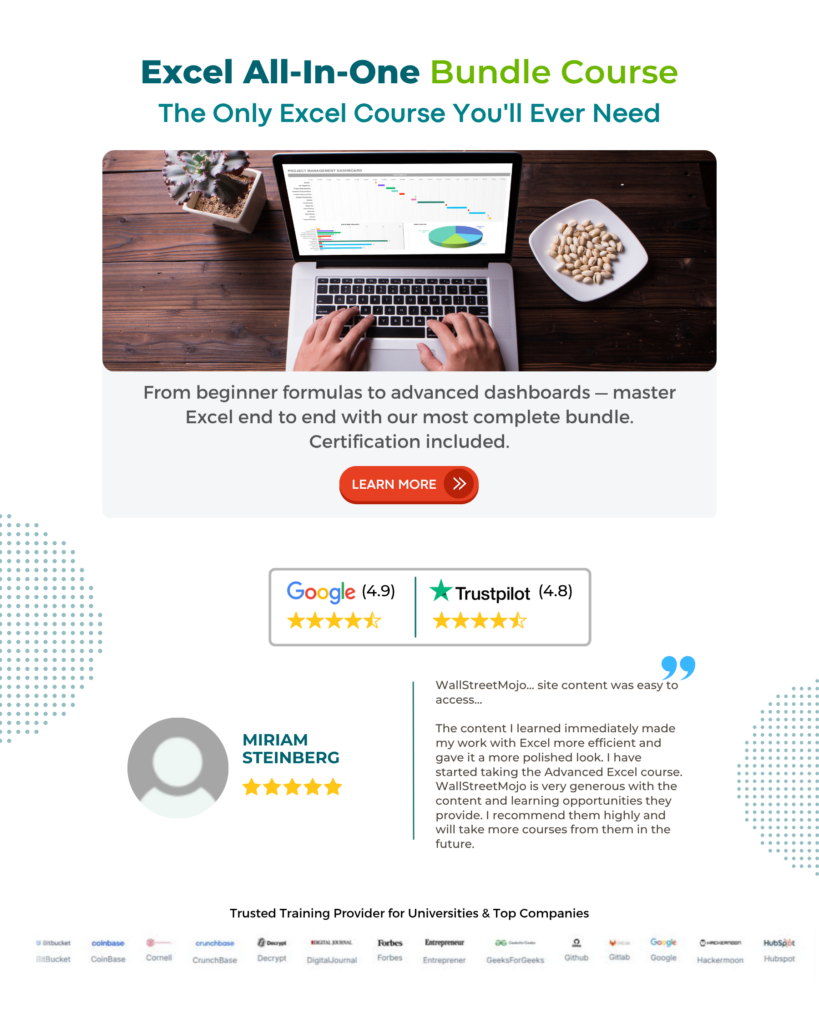
Frequently Asked Questions (FAQs)
In the following example, we will explore how GAMMA.INV Excel function works and how the #NUM! Error occurs. The #NUM! error occurs if the value is equal to or greater than 1.
To utilize the GAMMA.INV Excel function, follow these steps:
Select cell B3, where we will input the formula. Enter the formula in the cell and input the values: =GAMMA.INV(A2, B2, C2). The error will be displayed in cell B3, as shown in the image below.
• The GAMMA.INV Excel function allows for the calculation of a random variable’s probability distribution by specifying the shape and scale parameters, thus enabling precise estimation of unknown probabilities.
• This function aids in making reliable predictions and forecasts by providing insights into how variables may behave over time.
• The GAMMA.INV Excel function is particularly useful in risk management and optimization strategies as it helps determine extreme events or rare occurrences.
The GAMMA.INV function assumes that the data follows a specific gamma distribution pattern and may not be suitable for datasets that do not adhere to this assumption.
This function requires accurate input parameters such as alpha and beta values, which can be challenging to determine accurately in practice.
The GAMMA.INV function provides meaningful results or produces errors when used with extreme or unrealistic parameter values.
Download Template
This article must help us understand the GAMMA.INV Excel Function’s formula and examples. You can download the template here to use it instantly.
Recommended Articles
Guide to GAMMA.INV Function in Excel. Here we learn how to use GAMMA.INV Function in Excel with step by step examples and a downloadable template. You can learn more from the following articles –

Leave a Reply