What is Sharing Power BI Reports?
Sharing Power BI reports refers to the process of providing access to your dashboards in Power BI service and Power BI reports to users or stakeholders, either within your organization or outside. It allows others to view, interact with, and analyze the data contained in your reports.
Table of contents
Key Takeaways
- Power BI share reports created on a BI Desktop provides multiple options for sharing visualizations with internal users or users outside of your organization.
- These reports can be published to Power BI Desktop with a valid Power BI Pro or Premium Per User (PPU) license. However, you cannot share the Power BI report with Power BI Desktop.
- The Power BI reports can be shared through Power BI services either from My Workspace or the report screen provided the user has been granted appropriate sharing rights.
- They can be shared via multiple channels, such as a URL link, email to specific or a distribution list of people, Microsoft Teams, or PowerPoint presentations.
How to Publish Power BI Reports?
To publish Power BI Share reports, you first need to create them in Power BI Desktop. It is a free application for Windows that lets you connect to and transform data from various sources, create visualizations, and design reports. Once you have made your report, you can publish it to the Power BI service, where others can access it.
You can publish Power BI reports with the steps highlighted below:
Step 1: Load the dataset through a data connection, apply the transformation, and create the visualization to create a Power BI report.
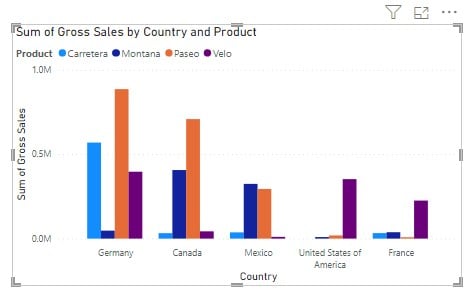
Step 2: In Power BI Desktop, under the File tab, select Publish and then click on Publish to Power BI option.
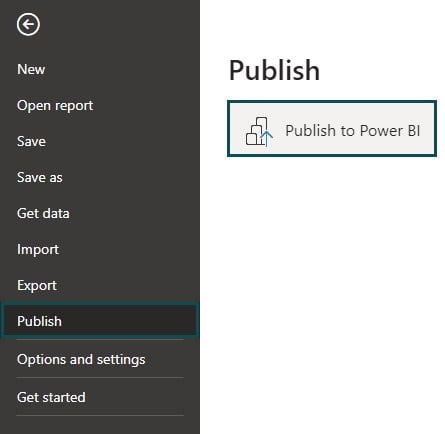
Alternatively, you can also select Publish option available under the Home tab.
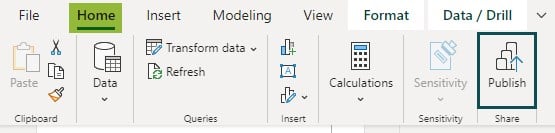
Step 3: Enter the email address and click on Continue.
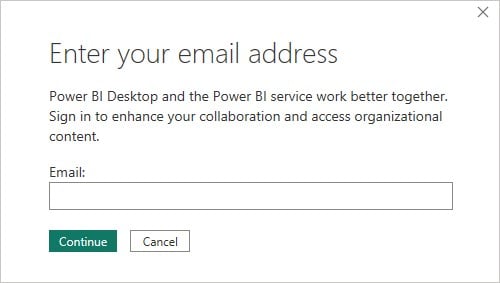
Step 4: Once you sign in with the required credentials, choose a destination for the report, and click on the Select button to publish the Power BI Share reports.
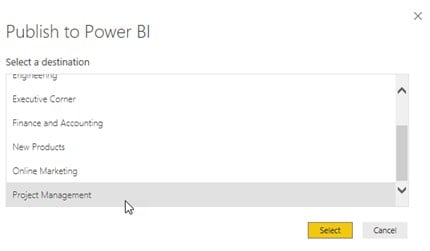
In subsequent sections, we will see how you can share Power BI reports using Power BI services.
Excel VBA – All in One Courses Bundle (35+ Hours of Video Tutorials)
If you want to learn Excel and VBA professionally, then Excel VBA All in One Courses Bundle (35+ hours) is the perfect solution. Whether you’re a beginner or an experienced user, this bundle covers it all – from Basic Excel to Advanced Excel, Macros, Power Query, and VBA.
Log in to Power BI Services to Share Reports
To log in to Power BI services, you must have a valid Microsoft account. It involves subscribing to a Power BI Pro or Premium Per User (PPU) license for yourself and your recipients regardless of whether the recipients are within or external to the organization. You can either sign up for a new account or use an existing one, such as your Microsoft 365 or Azure Active Directory account. Once you have logged in, you can access the Power BI service to create, share, and manage your reports. The steps required to log in to Power BI services are highlighted below:
Step 1: Navigate to Power BI webpage and sign in using your credentials.
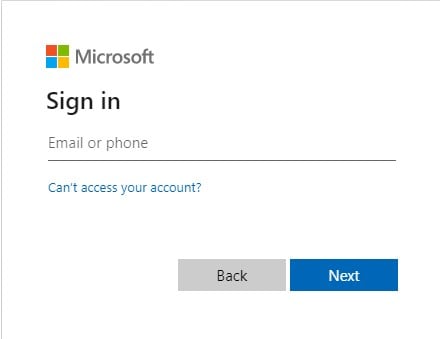
In case you already have an account, then select the existing account to log in
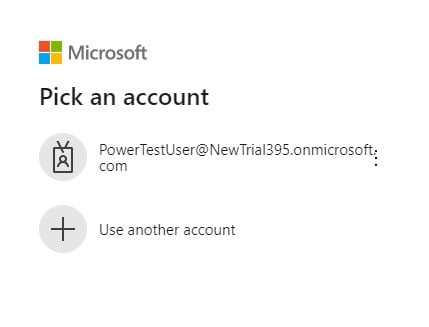
Step 2: Once you have logged in successfully, you would be able to access the Power BI services to create visualizations and share the reports.
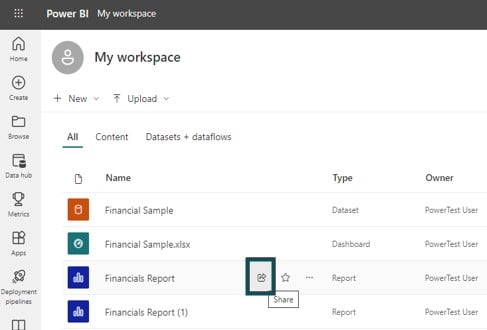
How to Share Power BI Reports with Others?
There are several ways to send Power BI share reports outside, depending on your needs and the level of access you want to provide. Before you start sharing the reports, ensure that your organization has the required privilege to share the contents.
Some of the share options in the Power BI reports are highlighted below:
Option 1: Share reports and dashboards from My workspace in the Power BI Services portal
To share the reports from My Workspace, log into the Power BI Services portal using the required credentials, navigate to My Workspace, and click on the share icon against the report you want to share.
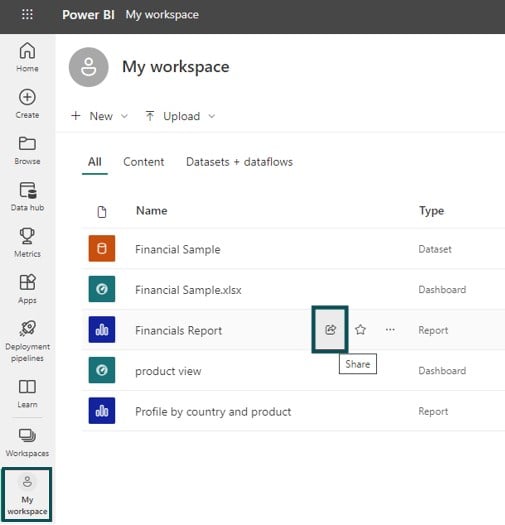
Option 2: Share reports and dashboards from the reports and dashboards screens in the Power BI Services portal
To share reports from other than My Workspace, navigate to the report screen. You can do this through the Home tab, Browse tab, or My Workspace tab.
Home Tab
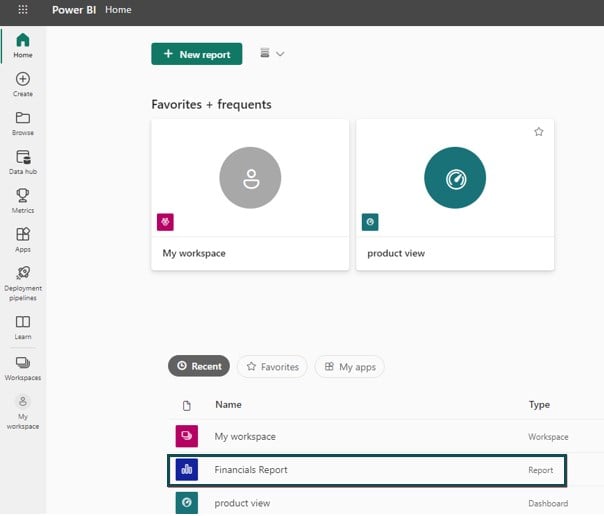
Browse Tab

My Workspace Tab
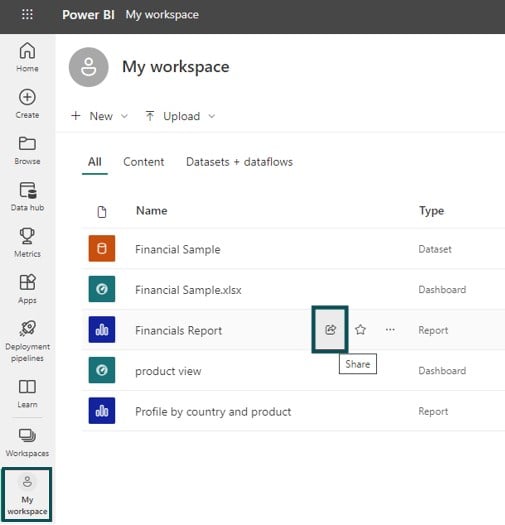
Once you navigate to the report screen, the share option will be enabled as per your available admin rights.

Option 3: Share from the Power BI mobile apps
Similarly, you can also share reports from your Android, iPhone or Windows mobile as well, as iPads and Android tablets with a Power BI Pro or Premium Per User (PPU) license.
There are multiple ways in which you can share the reports with the intended recipients as shown below.

These include:
- Share a report via a link.
- Selecting this option will generate a link that can be copied to your clipboard.

- You can choose to send the link to specific people or groups (distribution list etc.) and provide capabilities where they can further share or build content with the data associated with this report.

Just enter their name or email addresses and then click on Send button.
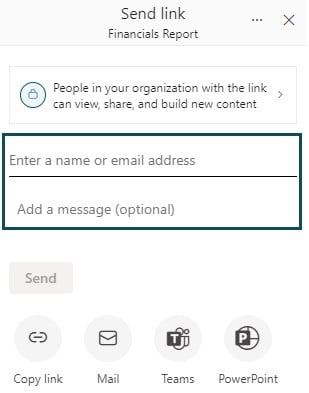
- Share a report via email.
- When you choose the Mail option, the Power BI service will copy the report link and open the email GUI with the URL link embedded in it.

- Share a report via Microsoft Teams.
- This option will enable you to share the report link via the Microsoft Teams channel with the intended recipients.

- Share a report via PowerPoint.
- This option embeds the live data in PowerPoint, and you can directly open the report in PowerPoint by clicking on the Open in PowerPoint option.

Note: You can’t share the reports and dashboards directly from Power BI Desktop. However, you can publish reports from Power BI Desktop to the Power BI service.
Advantages and Disadvantages
Before you start sharing the Power BI Share reports with external users or users inside your organization, consider the advantages and disadvantages of Power BI share reports as highlighted below:
| Parameters | Key Advantages |
|---|---|
| Collaboration | Allows multiple users to collaborate on a single report. This is especially useful when working on projects with team members across different locations. |
| Real-time updates | Enables real-time updates to reports making everyone access to the latest data and insights. |
| Accessibility | Allows reports to be accessed from any device with an internet connection, making it easy to access information from anywhere. |
| Customization | Allows users to customize reports as per their requirements, including filters, visuals, and data sources. |
| Security | Robust security features allow users to control who can view, edit, and share reports. |
| Parameters | Key Disadvantages |
|---|---|
| Cost | Requires a paid subscription, which can be costly for some organizations or individuals. |
| Training | Requires training and knowledge to use effectively, which can be time-consuming and expensive. |
| Customization | Although Power BI Report Sharing allows for customization, there are limitations to what can be done with the tool, which may not meet the needs of some users. |
| Technical expertise | Requires some technical expertise, which may be a barrier to some users who do not have the necessary skills. |
| Compatibility | Power BI Report Sharing may have compatibility issues with some older browsers or devices, which can limit access to reports for some users. |
Important Things to Note
- Some important things to note when sharing Power BI reports include:
- Ensuring that the data is accurate and up to date.
- Choosing the proper visualization and report format for the audience.
- Providing clear instructions on how to interact with the report.
- It is also important to monitor access to the report and update permissions as needed to ensure that sensitive information is protected.
- You and your recipients need a Power BI Pro or Premium Per User (PPU) license, whether you share reports inside or outside your organization. You cannot share organization Power BI share reports with free users.
- If you want to allow recipients to edit a shared report, you must assign the user a workspace role that allows editing.
Frequently Asked Questions (FAQs)
Some of the key differences between a Power BI share report and a dashboard are highlighted below:
Yes, you can share Power BI reports with non-Pro users using the Power BI Premium Capacity or Power BI Embedded features. These features, which require subscription fees, allow you to share reports and dashboards with users who don’t have a Power BI Pro license, either by embedding the content in a website or application or by granting them access to a shared capacity that your organization licenses.
To share Power BI reports without a Pro license, you can use the Power BI Embedded feature, which allows you to embed Power BI content in your website or application. First, you need to create an Azure account and register your Power BI report in the Power BI Embedded portal. Then use the embed code or URL provided by the portal to display the report on a web page or an iframe. Another option, which comes with certain limitations, is to use the Publish to Web feature, which allows you to share your report with anyone on the internet without requiring them to sign in or have a Power BI license.
Recommended Articles
Guide to Power BI Share Reports. Here we provide a complete guide on how to Publish and share power bi reports with others. You can learn more from the following articles –

Leave a Reply