What is Excel VBA IsDate Function?
The VBA IsDate function can be used to determine if an expression is a valid date or not. Depending on whether the expression can be transformed into a legitimate date, it returns a Boolean value (True or False). This feature helps make sure that date values are formatted correctly before processing, which is especially helpful when working with user input or data imports. Let us look at an example. We have a VBA subroutine named CheckDateValidity. It is used to determine whether or not a date entered by the user can be interpreted as valid.

When the code runs, an input box is displayed to the user, prompting them to enter a date, which is then saved in the userInput variable. The code then makes use of the VBA IsDate function to determine if the value entered in userInput is a valid date.

The VBA IsDate function, designed for this purpose, returns either True if the input is recognized as a valid date or False if it is not.
Finally, the evaluation’s outcome is shown to the user in a message box, giving them instant feedback. To facilitate the speedy validation of date inputs within Excel VBA, the message box will display “True” if the input is a valid date and “False” if it is not.

Table of Contents
Key Takeaways
- Using the standard system date format as a guide, the VBA IsDate function determines whether an expression provides a valid date.
- The VBA IsDate function returns True if the expression is a valid date, and False if it’s not.
- When using the VBA IsDate function, consider the system’s default date format, regional settings, and the possibility of date and time components in the expression.
- Beyond simple format checks, further validation might be required to guarantee the logical correctness of dates.
Excel VBA 5-in-1 Course Bundle – (30+ Hours of Expert-Led Training)
If you want to learn Excel and VBA professionally, then the Excel VBA 5-in-1 Course Bundle (30+ hours) is the perfect solution. Whether you’re a beginner or an experienced user, this bundle covers it all – from Basic Excel VBA to Event Automation, Error Handling, Email Automation, and real-world applications with downloadable templates.
Syntax
The syntax of the IsDate function is:
IsDate(Expression)
Expression: It is this value or expression that you wish to verify as a legitimate date. It is the only component of the function that is necessary. A cell reference, a variable, or a constant can be used as the expression.
In simpler terms:
- IsDate: The name of the function.
- Expression: The value or data you want to check if it’s a valid date.
The expression is evaluated by the VBA IsDate function, which returns “True” if the expression can be understood as a valid date and “False” otherwise.
How to Use VBA IsDate Function?
Using the IsDate function in VBA is straightforward. Here are the steps to follow:
Step 1: Open Excel and press ALT + F11 to open the VBA editor.

Step 2: Insert a new module by clicking on “Insert” in the menu and selecting “Module.”

Step 3: In the new module, create a subroutine and declare any variables you’ll use. In the case of the VBA IsDate function, you typically declare a variable to store the user input or the value you want to check as a date.
For example:
Dim userInput As String
Step 4: Assign a value to the variable you declared. This value is usually obtained from user input or some data source.
Here’s an example using an input box in VBA to get user input:
userInput = InputBox(“Enter a date:”)
Step 5: Use the VBA IsDate function to check whether the value in your variable is a valid date or not.
For example:
If IsDate(userInput) Then
Step 6: You can code what should happen if the value is a valid date (True condition) and what should happen if it isn’t (False condition) inside the If statement.
For example:
MsgBox userInput & ” is a valid date.”
Else
MsgBox userInput & ” is not a valid date.”
End If
Step 7: Save your workbook and close the VBA editor. You can run the code by either pressing F5 or by clicking “Run.”
Examples
Example #1 – Basic Date Validation
In this example, we check if the string “12/31/2023” is a valid date, which it is, so the message “12/31/2023 is a valid date” will be displayed.
Step 1: In the new module, we first declare a VBA subroutine named BasicDateValidation.

Step 2: Next, we declare a variable named dateValue as a VBA String data type. This variable will store the date we want to check. In this case, we assign the value “12/31/2023” to dateValue.

Step 3: This line begins an If statement. It checks whether the expression IsDate(dateValue) evaluates to True. IsDate is a function that checks if the value in dateValue is a valid date.

Step 4: If the condition in the If statement is True (i.e., dateValue is a valid date), this code block is executed. It displays a message box with the message indicating that dateValue is a valid date.

Step 5: This code block is executed if the If statement’s condition is False, meaning that dateValue is an invalid date. DateValue is not a valid date, as indicated by the message box that appears.

Step 6: Now, save the VBA macro and click on run. When this code is executed, it determines whether the string “12/31/2023” is a valid date and shows a message box with that information.

Here is the complete code:
Sub BasicDateValidation()
Dim dateValue As String
dateValue = “12/31/2023”
If IsDate(dateValue) Then
MsgBox dateValue & ” is a valid date.”
Else
MsgBox dateValue & ” is not a valid date.”
End If
End Sub
Example #2 – Invalid Date Check
In this example, we intentionally use a date that is not valid in the default system format (“31/21/2023”). The IsDate function will return False, and the message “31/21/2023 is not a valid date” will be displayed.
Step 1: We declare a new subroutine named InvalidDateCheck to check whether a given date (in an invalid format) is considered valid.

Step 2: Next, we declare a variable invalidDate to store the date to be checked. In this case, we assign the value “31/21/2023” to invalidDate, which is in a format that is not valid in the default system format.

Step 3: Here, we start an If statement that checks whether the expression IsDate(invalidDate) is True. It evaluates if invalidDate can be interpreted as a valid date.

Step 4: If the condition in the If statement is True, then this code block is executed. It displays a message box with a message indicating that invalidDate is a valid date.

Step 5: If the condition in the If statement is False, this code block is executed. It displays a message box with the message indicating that invalidDate is not a valid date.

Step 6: Now, when you run this code, it determines whether the string “31/21/2023” is a valid date based on the output of the VBA IsDate function and shows a message box stating whether it is or is not.

Here is the full code:
Sub InvalidDateCheck()
Dim invalidDate As String
invalidDate = “31/21/2023”
If IsDate(invalidDate) Then
MsgBox invalidDate & ” is a valid date.”
Else
MsgBox invalidDate & ” is not a valid date.”
End If
End Sub
Example #3 – Date with Time
In this example, we check if the string “12/31/2023 14:30:00” represents a valid date and time. The IsDate function will return True, as it can handle both date and time components.
Step 1: Firstly, we declare a new subroutine named “DateWithTimeCheck.”

Step 2: Next, we declare a variable dateTimeValue to store the date and time to be checked. In this case, we assign the value “12/31/2023 14:30:00” to dateTimeValue.

Step 3: This line starts an If-Else statement in VBA that checks whether the expression IsDate(dateTimeValue) is True. It checks if dateTimeValue can be interpreted as a valid date and time.

Step 4: If the condition in the If statement is True, this code block is executed. It displays a message box with the message indicating that dateTimeValue is a valid date and time.

Step 5: If the condition in the If statement is False, this code block is executed. However, it should not be reached in this specific case since we have provided a valid date and time.

Step 6: Now, save the code and run.
When this code runs, it determines whether the string “12/31/2023 14:30:00″—which contains both the date and the time components—is a valid date and time. Based on the output of the VBA IsDate function, it displays a message box that indicates whether or not the date and time is valid.

Here is the full code:
Sub DateWithTimeCheck()
Dim dateTimeValue As String
dateTimeValue = “12/31/2023 14:30:00”
If IsDate(dateTimeValue) Then
MsgBox dateTimeValue & ” is a valid date and time.”
Else
MsgBox dateTimeValue & ” is not a valid date and time.”
End If
End Sub
Important Things To Note
- The VBA IsDate function uses the default date format of the system. Ensure that the expression you’re checking matches this format.
- The behavior of the VBA IsDate function can be influenced by regional settings that set the separators and date format. When working with data from different locations, be mindful of possible differences.
- VBA IsDate Function can handle both date and time components in the expression.
- While the VBA IsDate function helps identify valid dates, it doesn’t validate the logical correctness of dates (e.g., February 30th). Additional validation may be necessary for specific date rules.
- To avoid incorrect date recognition which is a common cause of the VBA IsDate function not working error, the date format of the input value must match the system’s default date format.
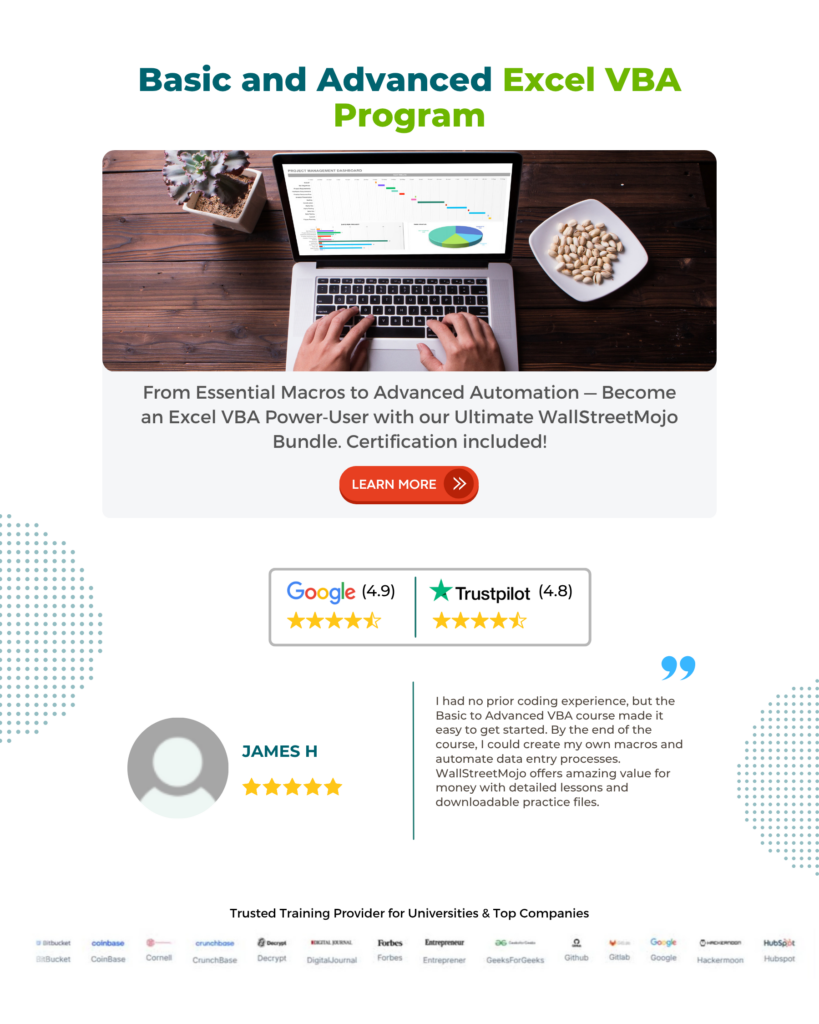
Frequently Asked Questions (FAQs)
No, the VBA IsDate function depends on the system’s default date format. When detecting valid dates in formats other than the system default, it might not be as accurate. Making sure the expression you are checking is in line with the system format is crucial.
The VBA IsDate function returns False if the expression it receives is not a valid date. In other words, the VBA IsDate function will be evaluated as False if the input cannot be interpreted as a valid date. Because of this behavior, you can use the function to verify that the dates entered into your VBA code are valid and to take the necessary action when invalid dates are found.
Yes, the IsDate function can handle expressions containing both date and time components. It will return True if the expression is a valid date and time representation, provided it matches the system’s date and time format.
Regional settings, which specify date formats and separators, may have an impact on the behavior of the VBA IsDate function. It is crucial to be mindful of potential discrepancies in date interpretation when working with dates from various locations. To effectively handle various locales, take into account extra validation or formatting changes as necessary.
Recommended Articles
This has been a guide to VBA IsDate Function. Here we learn How to Use VBA IsDate Function using syntax along with examples. You can learn more from the following articles –

Leave a Reply