What Is BINOM.DIST Excel Function?
The BINOM.DIST function in Excel is a statistical function used to calculate the probability of achieving a certain number of successes in a fixed number of trials, given a specific probability of success. It is primarily used in data analysis and decision-making processes where there are only two possible outcomes: success or failure for each trial. The function takes four arguments: the number of successful trials, the total number of trials, the probability of success in each trial, and an optional logical value determining whether to calculate the cumulative distribution or not
In the following example, we will explore the concept of the BINOM.DIST Excel function to find a result.

To demonstrate this, let’s select cell B5. Simply enter the formula as shown below:
= BINOM.DIST(B2, B3, B4, TRUE).
Once you’ve entered the formula, the resulting value will be displayed in cell B5, just like in the image provided.

Table of contents
Key Takeaways
- BINOM.DIST function in Excel takes four arguments: the number of successes (k), the number of trials (n), the success rate (p), and an optional logical value indicating whether cumulative distribution or individual probabilities should be computed.
- It utilizes the binomial distribution formula to compute the likelihood of obtaining a particular outcome or range of outcomes. This powerful tool allows professionals to conduct risk assessments, evaluate performance metrics, simulate scenarios, and make informed decisions based on probabilistic analyses.
- Also, the Excel’s BINOM.DIST function provides an invaluable resource for statisticians, analysts, researchers, and other professionals working with binary data sets.
Syntax

The BINOM.DIST function utilizes the following arguments:
- Number_s – This is a required argument. This represents the number of successful outcomes in a series of trials.
- Trials– This is a required argument. This denotes the total number of independent trials. It must be equal to or greater than 0.
- Probability_s – This is a required argument. This signifies the probability of achieving success in each trial.
- Cumulative – This is a required argument. This is a logical value that determines the function’s form. It can be either:
- TRUE – Utilizes the cumulative distribution function.
- FALSE – Utilizes the probability mass function.
How To Use BINOM.DIST Function In Excel? (With Steps)
To effectively utilize the BINOM.DIST function in Excel, follow these steps.
#1 – Access From The Excel Ribbon
- Choose the empty cell which will contain the result. Go to the Formulas tab and click it.

- Select the More Functions option from the menu.

- Select the Statistical option from the drop-down list. Select BINOM.DIST from the drop-down menu.

- A window called Function Arguments appears. As the number of arguments, enter the value in the Number_s, trials, Probability_s, and cumulative.
Select OK.
#2 – Enter The Worksheet Manually
Step 1: Select an empty cell for the output. Type =BINOM.DIST() in the selected cell. Alternatively, type =B and double-click the BINOM.DIST function from the list of suggestions shown by Excel.

Step 2: Press the Enter key to get the result.

Examples
Example #1 – Probability Of Getting 6 In 10 Dice Rolls
In the following example, we will explore and apply the concept of the BINOM.DIST Excel function. Let’s calculate the Probability of getting 6 in 10 dice rolls in the given scenario:
The data within the provided table is organized as follows:

To calculate the desired output in cell E2, please follow these steps:
Step 1: To start, choose the cell where you wish to enter the formula and calculate the result. Let’s go with cell E2 for this example. Now, enter the formula exactly as shown below:
= BINOM.DIST(A2, $B$2,$C$2,FALSE).

Step 2: After entering each value in the previous step, simply press the Enter key. As a result, you will see the corresponding value displayed in cells E2 to E6, just like in the image provided.

Example #2 – Cumulative Probability Of 4 Or Fewer Tails In 10-Coin Flips
In the following example, we will explore and apply the concept of the BINOM.DIST Excel function. Let’s calculate the Cumulative probability of 4 or fewer tails in 10-coin flips in the given scenario.
The data within the provided table is organized as follows:

To calculate the desired output in cell E2, please follow these steps:
Step 1: Begin by selecting the cell where you want to enter the formula and calculate the result. For this demonstration, let’s choose cell E2. Enter the formula as shown below:
= BINOM.DIST(A2, $B$2, $C$2, FALSE).

Step 2: Once you have entered each value in the previous step, press the Enter key. The resulting value will then be displayed in cells E2 to E5, as shown in the accompanying image.

Example #3
In this example, Adam is flipping a fair coin 5 times. We want to know the probability of getting heads 2 times or fewer. To find the answer, we can use the BINOM.DIST Excel function.
The data in the table is organized like this:

To calculate the result in cell E2, follow these steps:
Step 1: Start by selecting the cell where you want to enter the formula and get the result. Let’s choose cell E2. Enter the formula like this:
= BINOM.DIST(A2, B2, C2, TRUE).

Step 2: After entering each value in the previous step, press Enter. The resulting value will be displayed in cell E2, as shown in the image.

So, by using the BINOM.DIST function, we can easily find the probability of getting 2 or fewer heads when flipping a coin 5 times.
Important Things To Note
- The BINOM.DIST function truncates all numerical values to integers.
- The #VALUE! error occurs when any of the provided arguments are non-numeric.
- The #NUM! error occurs in the following cases:
- When the given probability is less than zero or greater than one.
- When the given number(s) is less than zero or greater than the number of trials.
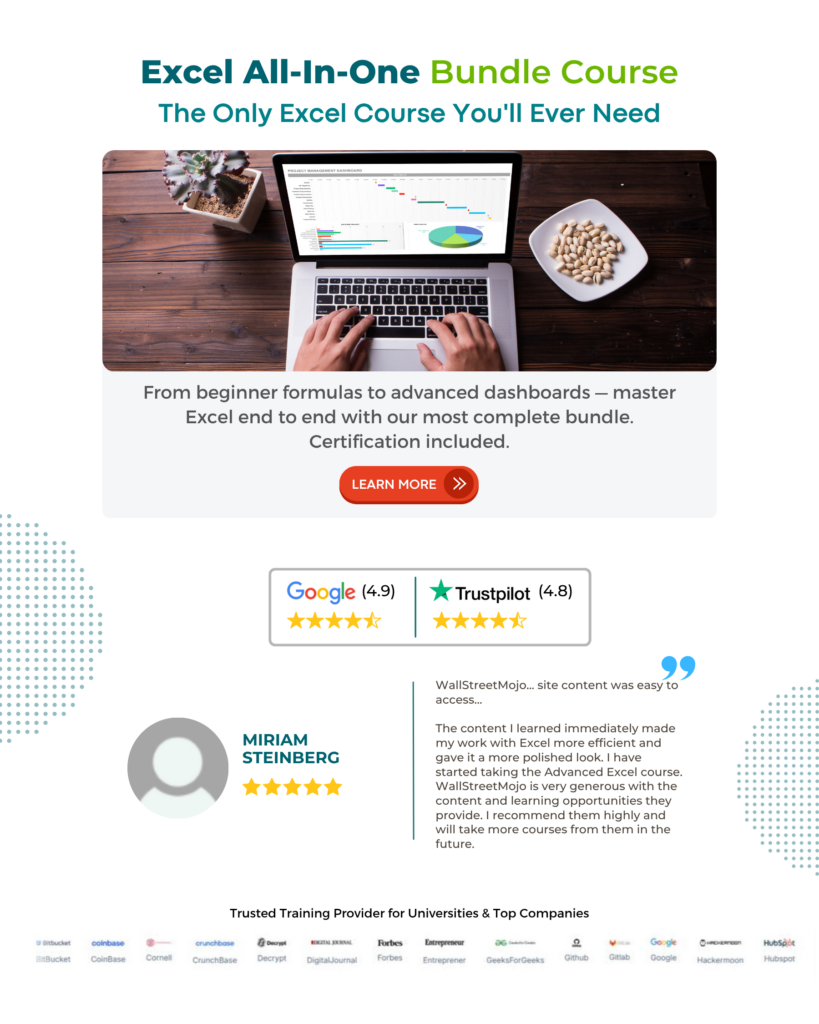
Frequently Asked Questions (FAQs)
In the given example, we have a 60% chance of making a free-throw attempt. Now, let’s say we shoot 12 free throws. What is the probability that we make exactly 10 of them? To find the answer, we can use the BINOM.DIST Excel function.
To demonstrate this, let’s choose cell E2. Enter the formula as follows:
= BINOM.DIST(A2, B2, C2, FALSE).
Once you’ve entered the formula, the resulting value will be displayed in cell E2, just like in the accompanying image.
• Firstly, this function assumes that the outcomes are independent and identically distributed. Therefore, it may not provide accurate results if this assumption is not met.
• Additionally, BINOM.DIST calculates the probability of achieving a specific number of successes within a given number of trials. However, in scenarios where there are multiple possible outcomes, not just success or failure, this function may not be suitable.
• Furthermore, BINOM.DIST assumes a fixed probability of success for each trial. If the probability varies for different trials, an alternative approach, such as simulation methods, might be more appropriate.
One can activate the BINOM.DIST function in Excel using the following steps:
• Choose the empty cell which will contain the result.
• Go to the “Formulas” tab and click it.
• Select the “More Function” group.
• Select the “Statistical” option from the drop-down list.
• Select the “BINOM.DIST” function from the drop-down list.
• A window called “Function Arguments” appears.
• As the number of arguments, enter the value in the “Number_s,” “trials,” “Probability_s,” and “cumulative.”
• Select OK.
Download Template
This article must help us understand the BINOM.DIST Excel Function’s formula and examples. You can download the template here to use it instantly.
Recommended Articles
Guide to BINOM.DIST Excel Function in Excel & its meaning. Here we explain how to use the BINOM.DIST Excel for cell references, examples & downloadable excel template. You can learn more from the following articles –





Leave a Reply