What are Power BI Mobile Apps?
Power BI Mobile Apps are applications developed by Microsoft that allow users to access and interact with their Power BI reports and dashboards on mobile devices. These apps provide a seamless experience for users who want to stay connected to their business data while on the go. Power BI Mobile Apps are available for various platforms, including iOS, Android, and Windows devices. Using the Power BI Mobile Apps, users can connect to and interact with their cloud and on-premises data for creating reports and dashboards on their mobile devices.
Table of contents
Key Takeaways
- Power BI Mobile Apps enhance the accessibility and usability of Power BI reports and dashboards, providing users with a powerful tool to stay connected to their business data while on the move.
- The apps offer a range of features, including offline access, interactivity, and collaboration, contributing to a more agile and informed decision-making process.
- Users can install the apps on various devices, and examples illustrate how Power BI Mobile Apps can be utilized in different scenarios to derive meaningful insights.
- Regularly check for updates in Power BI documentation to stay informed about new features and best practices.
📊 Unlock Advanced DAX Skills in Power BI!
Take your Power BI skills to the next level with our Advanced DAX in Power BI Training Course. Dive deep into advanced DAX functions, complex calculations, and optimization techniques to enhance your data analysis and reporting capabilities.
Features
Key features of Power BI Mobile Apps include:
- Access to Reports and Dashboards: Users can view and interact with Power BI reports and dashboards directly on their mobile devices.
- Offline Access: Power BI Mobile Apps allow users to download reports and dashboards for offline viewing, enabling access to critical data even without an internet connection.
- Interactivity: Users can explore and interact with data using touch gestures, making it easy to drill down into specific insights.
- Alerts and Notifications: Users can set up data-driven alerts and receive notifications on their mobile devices when specified conditions are met.
- Collaboration: Power BI Mobile Apps facilitate collaboration by allowing users to share insights with others and collaborate on reports and dashboards.
- Security: The apps are designed with security in mind, ensuring that sensitive business data is protected.
How to Install Power BI mobile apps?
Power BI mobile apps can be installed from the application store, depending on the device you are using. You can download the apps from:
- App store for Apple devices such as iPhones and iPads
- Google Play for Andriod devices such as Android phones and Android tablets
- Microsoft Store for devices running on Windows 10 or higher
Note: You can have Power BI Mobile Apps Free version to create dashboards or reports. However, it comes with minimal features.
#1 – Power BI Apps for Various Gadgets
To install the Power BI Apps across iOS devices such as iPhone and iPad, you need the Microsoft Power BI for iOS app.
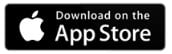
iPhone and iPad
Step 1: Access the App Store from your iPad/iPhone device
Step 2: Download the Power BI for iOS app from the Apple App Store. As part of Power BI mobile app requirements, you can run on your iPhone device running on iOS 15 or later.
Step 3: Install the Power BI App on your iPhone device. Tap the Power BI tab and sign in with the required details to access the reporting services mobile reports and KPIs.
Android
To install the Power BI Apps across Android devices, you need the Microsoft Power BI for Android app.
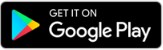
Step 1: Download the Power BI for Android app from the Google Play store on your Android devices. As part of Power BI mobile apps requirements, you can run on your Android devices running on Android 8 or later.
Step 2: Install the Power BI App on your Android device. Tap the Power BI tab and you can go ahead with the Power BI mobile apps login with the required details to access the reporting services mobile reports and KPIs.
#2 – Power BI mobile apps for Windows devices
To install the Power BI Apps across Windows devices, you need the Microsoft Power BI for Windows app.
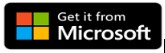
Download the Power BI for Windows app from the Windows store on your Windows devices. As part of Power BI mobile app requirements, you can run on your Windows devices running on Windows 10 or later. After this, follow the same steps as mentioned above for the Android and iOS devices.
MS intune
Microsoft Intune is an effective tool for an organization to manage devices and applications. It integrates with the Power BI mobile applications for iOS and Android providing better control over the application on your device and security.
To install Power BI mobile apps to MS Intune, follow the steps outlined below:
Step 1: Either add iOS store apps or Android store apps to Microsoft Intune.
Step 2: Assign the apps to users and devices based on what option you have chosen in Step 1.
Step 3: Create app protection policies (APP) to ensure the security of your organization’s data in a managed application.
There are multiple app protection policies to secure sensitive data managed on a device.
- Mobile Application Management (MAM) can be used for a large organization’s data
- MAM without enrollment (MAM-WE) can be used for work or school-related establishments
Similarly, you can assign app protection policies as well.
Step 4: Use the apps on a device depending on your choice of iOS or Android in previous steps
iOS
To install Power BI mobile apps for Windows devices using Intune on iOS devices, follow the steps below:
Step 1: Sign in to the Microsoft Intune admin center, choose Apps -> All Apps -> Add
Step 2: In the Select app type pane, under the available Store app types, select the iOS Store app
Step 3: Choose Select, Select Search the App Store, and choose the App Store country/region locale in the Search the App Store pane
Step 4: In the Search box, type the name of the app. Intune searches the store and returns a list of relevant results. In the results list, select the app you want, and then choose Select.
Step 5: Follow the next steps presented on the App information page to include the app details.
Step 6: Click on the Next button to display the Score tags page, add the score tags (if applicable)
Step 7: Click Next to navigate to the Assignment page, and choose the group assignment for the app
Step 8: Click Next to display the Review + Create screen. Click on Create to add the app to Microsoft Intune
Android
To install Power BI mobile apps for Windows devices using Intune on Android devices, follow the steps below:
Step 1: Sign in to the Microsoft Intune admin center, choose Apps à All Apps à Add
Step 2: In the Select app type pane, under the available Store app types, select Android Store app
Step 3: Choose Select to view the Add app steps.
Step 4: Navigate to the Google Play Store to configure the App information. Search for the app for deployment.
For the remaining steps, follow steps 5-8 provided in the iOS section above.
Power BI Mobile Apps login provides authentication mechanisms such as Single sign-on, Azure Active Directory, or Power BI service credentials.
Examples
Now that we have installed the Power BI mobile apps, let’s look at a few example use cases where you can build mobile apps.
Example #1
Creating a sales dashboard for a giant retailer in the US showing key metrics to monitor business performance on the go. The Power BI mobile app allows the retailer to check real-time sales data, track product performance, and analyze customer buying patterns directly from their mobile device. This is crucial for making timely decisions and adjusting strategies on the go.
Example #2
Creating a real-time app to monitor patient outcomes and hospital performance for healthcare professionals. Doctors and administrators can use the Power BI Mobile App on their devices to access dashboards with live health metrics, patient data, and resource utilization. This enables quick responses to changes in patient conditions and helps optimize hospital operations.
Benefits
Key benefits of Power BI Mobile Apps include:
- Access to real-time business data anytime, anywhere, and on the go
- Users can interact with data using touch gestures for a more intuitive experience.
- Facilitates collaboration and data sharing among team members.
- Immediate notifications when specific data conditions are met.
- Ability to download reports and dashboards for offline use
Important Things to Note
- Ensure that your Power BI service is properly configured for mobile access.
- Regularly update the Power BI Mobile Apps to benefit from the latest features and security enhancements.
- Review and comply with your organization’s security policies when accessing business data on mobile devices.
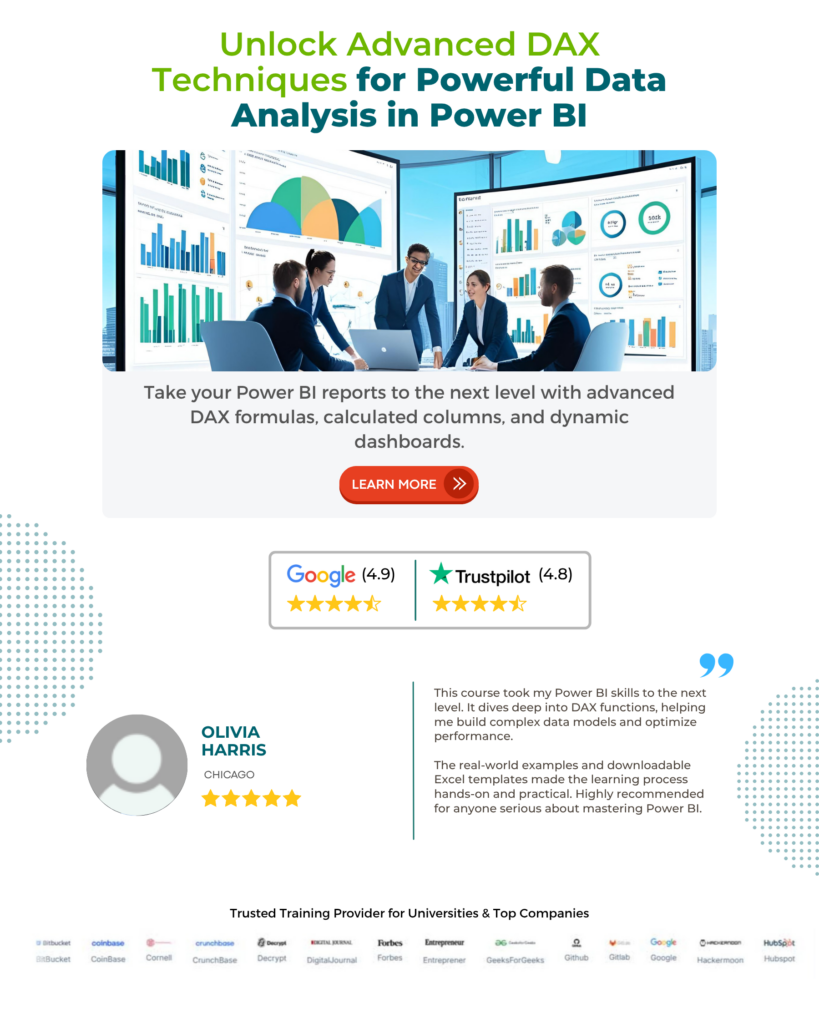
Frequently Asked Questions (FAQs)
Yes, Power BI apps may update automatically. However, it depends on how the source apps were installed in your system.
• With the apps installed through your organization, it is quite possible that any upgrade to the new version of Power BI apps will be automatic and won’t require any additional attention or manual setup
• In case you have installed it from Appsource, the update won’t be automatic. However, every time you open the app, for the newer version, a notification banner will be available in apps highlighting the availability of a new version. You can then download the new version of the app and update the app manually.
Note: Every time you update to a new version of the app, it overrides your changes to the app’s reports and dashboards.
If Power BI apps are not working, there could be several reasons for this issue. Here are some common factors to consider:
• Ensure that the users trying to access the app have the necessary permissions. Check both dataset and report permissions.
• If the app relies on external data sources, ensure that the connections are configured correctly and that the data sources are accessible.
• Verify that the app is published to the correct app workspace and that users have access to that workspace.
• Check if the content (reports, dashboards, datasets) included in the app is correctly published and available.
• If updates are manual, verify that the app has been updated to the latest version.
Some of the key limitations of the Power BI mobile apps are highlighted below:
• Apps Feature: The app feature empowering your Power BI administrator to turn on and off the ability to install apps requires your IT department or helpdesk to enable this functionality
• Licensing Requirements: To use apps, you will need to have either a Power BI Pro or Premium Per User License. Alternatively, you can use apps if they are stored in a workspace in a Premium shared capacity.
Recommended Articles
This has been a guide to Power bi Mobile Apps. Here we learn feature, how to install power BI mobile apps, with examples and benefits. You can learn more from the following articles –

Leave a Reply