What Is Scroll Lock In Excel?
The Scroll Lock in Excel manages the navigation of the Arrow Keys. If the Scroll Lock is enabled, then the arrow key moves around the whole worksheet in all directions. If the Scroll Lock in Excel is disabled/turn off, then we can control the movement of the arrow key to a specific cell range.
Table of contents
Key Takeaways
- The Scroll Lock in Excel helps to scroll through the worksheet in various directions, one row or column at a time, one page at a time, or to search for desired data in a huge dataset.
- The Scroll Lock in Excel locks the arrow key in a specific cell of the worksheet.
- If the Scroll Lock is enabled, it appears on the Status bar, and if it is disabled, it doesn’t.
How To Scroll Lock In Excel?
The Scroll Lock key is available on all virtual and some desktop physical keyboards. We can enable and disable the Scroll Lock in Excel with the help of the Scroll Lock key.
- The Scroll Lock key is labeled as “Scroll Lock”, “ScrLk”, “ScLk”, or “Slk”, depending on the kind of physical keyboard, as shown below.
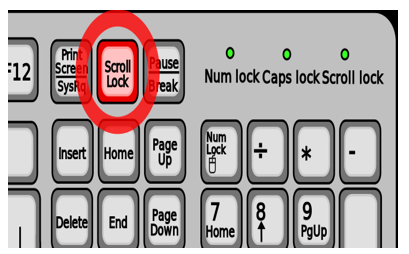
- In the virtual keyboard, the Scroll Lock key is like the Caps Lock key or Num Lock key, as shown below.

We can enable Scroll Lock in Excel, using the virtual keyboard in different Windows OS, as follows:
Scroll Lock in Window 7
1: Click on the “Start” option.
2: Go to the “All Programs” file.

3: Select the “Accessories” option.
4: Click on the “Ease of Access” option.
5: Select the “On Screen Keyboard”, then the virtual keyboard opens.

6: Click on the “Scroll Lock” key.
Scroll Lock in Window 10
1: Click on the “Start” option.
2: Scroll down the “Start Menu” to the alphabet W.
3: Go to the “Windows Ease of Access” option.
4: Select the “On Screen Keyboard”, then the virtual keyboard opens.
5: Click on the “Scroll Lock” key.

We will Scroll Lock as follows:
1: Select cell A1 which contains the text “Scroll Lock”.
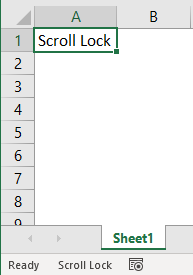
2: Press the down arrow key [↓] twice.
3: Select cell A1 again.
4: Once again, press the down arrow key [↓] twice.
5: The column will hide when we scroll right, left, up, or down.

The output is shown above. Column A is hidden, the Active Cell does not move with the arrow key movement, and we can only select any cell using the cursor. The “Scroll Lock” option in the Status bar indicates that the Scroll Lock in Excel is enabled.
Arrow Keys Usage (With And Without The Scroll Lock)
We will learn the Arrow Keys Usage in the following scenarios,
With the Scroll Lock
- If we press the “Arrow Key”, the worksheet moves in all directions row-wise and column-wise [up, down, left, and right]. However, the Active Cell doesn’t move.
- If we press the keys “Ctrl + Arrow Key,” the worksheet moves in all directions page-wise [up, down, left, and right]. However, the Active Cell doesn’t move.
Without the Scroll Lock
- If we press the “Arrow Key”, the worksheet moves in all directions row-wise and column-wise [up, down, left, and right]. The Active Cell moves on par with the Arrow Keys.
- The keys “Ctrl + Right Arrow” jumps to the last column of the spreadsheet, and the keys “Ctrl + Down Arrow” jumps to the last row of the spreadsheet.
- The keys “Shift + Right Arrow” selects the row [cell-by-cell], and the keys “Shift + Down Arrow” selects the column [cell-by-cell].
How To Find Out Whether Scroll Lock In Excel Is ON Or OFF?
A few ways to know whether the Scroll Lock in Excel is ON or OFF are as follows:
- The Status bar of the Excel worksheet – If the Scroll Lock is ON, it is seen on the Status bar, but nothing is reflected on the Status bar when the Scroll Lock is OFF, as shown in the images below.


- The color change on the keyboard key – The Scroll Lock key i.e., the “ScrLk” key, turns blue on the virtual keyboard when the Scroll Lock is ON, as shown in the below image.

How To Remove/Turn OFF The Scroll Lock In Excel?
We can turn OFF the Scroll Lock in Excel as follows:
- Press the Scroll Lock key on the Physical keyboard and turn it OFF.
- In the Virtual keyboard, if the Scroll Lock key is ON, it will be blue. So, we must click the Scroll Lock key to turn it OFF, and then it will turn black.
Important Things To Note
- We cannot navigate through cells normally if the Scroll Lock key is ON. We can use the arrow keys or the Ctrl key instead.
- We check the Windows version before selecting the Scroll Lock in Excel.
- If the Scroll Lock key is not present on the Physical keyboard, then use the Virtual keyboard to turn it ON or OFF.
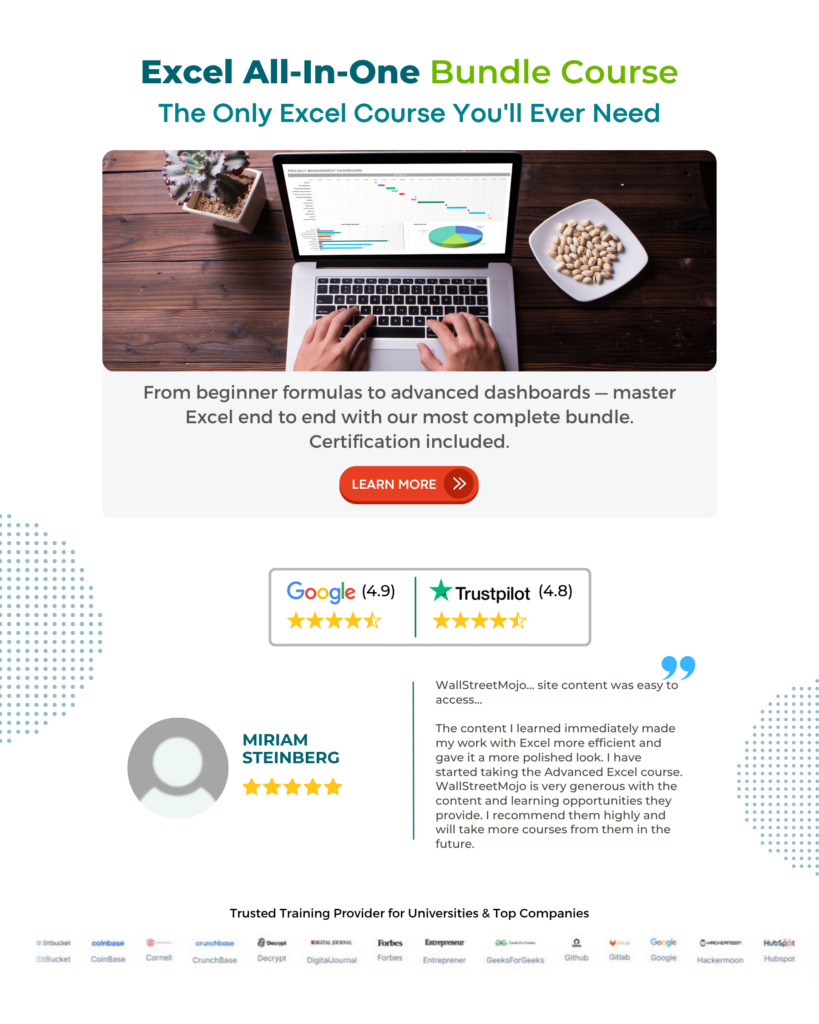
Frequently Asked Questions (FAQs)
Scroll Lock in Excel is a feature in Microsoft Excel that is enabled or disabled using the physical or virtual keyboard.
If the Scroll Lock is ON, we can move around a worksheet without leaving the selected cell. It is helpful to navigate huge spreadsheets to find specific data.
The Scroll Lock Shortcut is as follows:
1. Press the Scroll Lock key on the physical keyboard to ON/OFF the Scroll Lock.
2. If the physical keyboard doesn’t have the Scroll Lock key, open the Virtual Keyboard and press the “ScrLk” key to ON/OFF the Scroll Lock.
3. The direct Scroll Lock Shortcut is “Shift + F14”. [If we have an extended keyboard with Function keys like F13, F14, etc.].
4. The Scroll Lock Shortcut differs depending on the device we use.
For ex, “Fn+S” or “Fn+F6” on certain Dell laptops, “Fn+C” or “Fn+K” on certain Lenovo laptops, and “Fn+C” on certain HP laptops.
To find the Scroll Lock in Excel, right-click on the Status bar and select the “Scroll Lock” option in the “Customize Status bar” menu, as shown below.
Recommended Articles
This has been a guide to Scroll Lock in Excel. Here we learn how to enable & disable/remove/turn off the Scroll Lock, Arrow Keys with Examples & a downloadable template. You may learn more about Excel from the following articles–

Leave a Reply