What Is T-Test In Google Sheets?
T-Test in Google sheets is a function used to compare the two types of data. This statistical analysis is used to compare the average and determine the difference between the two sets.
This function is useful in finding simple and small sample sizes. Using T-test formula in Google sheets, we can conduct the T-test and analyse the data.
For example, consider the below table showing data in columns A and B, respectively.
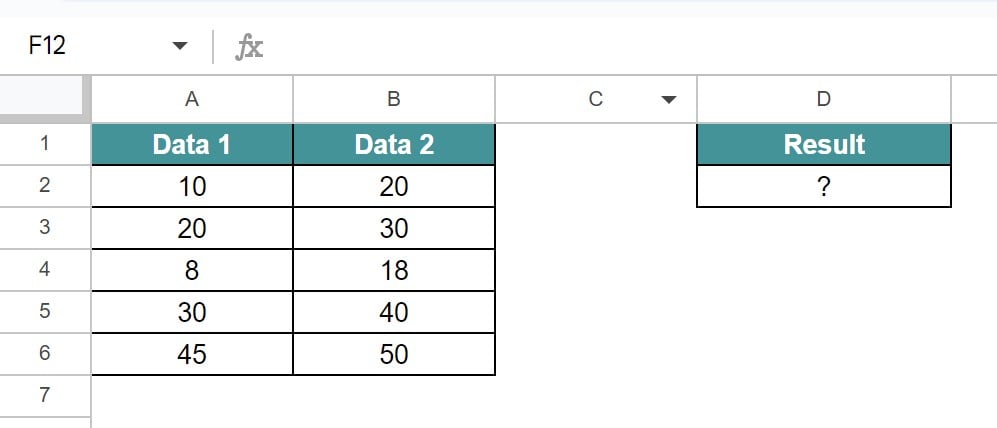
Now, let us use the T.Test function in Google sheets to find the result.
To begin with, we need to select the cell where we want to find the result and insert the T.Test function in Google sheets. So, the complete formula is =T.TEST(A1:A6, B1:B6, 2, 1). Press Enter key.
We will be able to see the result in cell D2, as shown in the below image.

Likewise, we can use the T.Test Google sheets function.
In this article, let us learn how to use T.Test function in Google sheets with detailed examples.
Key Takeaways
- T-TEST Google sheets function, as the name suggests, tests the value of the given data statistically.
- The formula of T-TEST function in Google sheets =T.TEST(range1,range2,tails,type) where all the arguments are mandatory.
- Range1 and Range2 are the arguments showing the first and second data or cell range which we want to compare and test.
- Remember, the test value should be ‘1’ for one-tailed test and ‘2’ for 2-tailed test in the tails argument.
- Similarly, we can perform paired test (1), two-sample equal variance (2), two sample unequal variance (3) using T-Test in Google sheets.
TTEST() Google Sheets Formula

The formula or syntax of T.TEST Google sheets function is =T.TEST(range1,range2,tails,type)
where
- Range1 is the first argument showing the first data used for the analysis.
- Range2 is the second argument showing the second data or cell range
- Tails is the number of tails used for testing the data.
- Type is the type of t-test we want to perform in T-test.
Remember, we need to use 1 for one-tailed test and 2 for 2-tailed test in the tails argument.
Similarly, there are three types of tests we can perform using T-Test. They are:
- Paired Test (1)
- Two-Sample Equal variance (2)
- Two sample Unequal Variance (3)
How To Use T-Test Function In Google Sheets?
We can use T-Test function in Google sheets in two methods. They are:
- Selecting the function from Insert Tab
- Manually entering the function
Method #1 – Selecting the function from Insert Tab
Step 1: To begin with, we need to insert the data and click on the cell where we want to find the result.
Step 2: Next, select Insert tab and then, click on Function.

Step 3: Scroll down and click on Statistical option. In the drop-down list of options, select T.TEST function.

Step 4: We will be able to see the function in the cell. Now, select the arguments and press Enter key to find the result.
Method #2 – Manually entering the function
Step 1: To begin with, we need to insert the data and click on the cell where we want to find the result.
Step 2: Next, enter =T.TEST( or =T. in the cell where we want to find the result.
Step 3: In the list of pop-up, select the formula and the arguments.
Step 4: Press Enter key to find the result.
Examples
Now, let us learn how to use T.TEST with the following examples.
Example #1 – One Sample T-Test
For example, consider the below table showing data in column A. Now, we need to perform one sample T-Test for the data. The hypothesized mean is 25.

Now, let us learn how to perform one sample test in Google sheets.
The steps are:
Step 1: To begin with, we need to insert the data in the Google sheets. In this example, the data is available in the cell range A1:A13. Next, we need to find AVERAGE, COUNT, sample standard deviation, test statistic t, degrees of freedom and p-value.
Step 2: So, first, let us find the COUNT of the data using the Google sheets COUNT formula, =COUNT(A2:A13). Press Enter key.

Step 3: Similarly, we need to find the AVERAGE function, =AVERAGE(A2:A13)

Step 4: To find the sample standard deviation, users need to use the STDEV.S formula, which is =STDEV.S(A2:A13)

Step 5: Now, let us find the degrees of freedom by using the formula, =D1-1, where D1 is the cell showing the total number of values or the count.

Step 6: Likewise, we want to find the test statistic t with the formula, =(D2-D4)/(D3/SQRT(D1)).

Step 7: Finally, to find the p-value in Google sheets, we should use the formula, =T.DIST.2T(ABS(D5),D6)

We will be able to see the result in cell D7, as shown in the below image.

Since the result is 0.1201, we reject the null hypothesis in Google sheets.
Likewise, we can perform one sample T-test in Google sheets.
Example #2 -Two-Sample Equal variance T-Test
For example, consider the below table showing sample data, 1 and 2 in Google sheets.

Now, let us perform two-sample equal variance T-test.
The steps are:
Step 1: To begin with, we need to insert the cell range in the Google sheets. In this example, the data is available in the cell range A1:B11. Next, select the cell where we want to find the result. In this example, we need to find the result in cell D2.
Step 2: Now, insert the T.Test function.
So, the complete formula is =T.TEST(A1:A10, B1:B10, 2, 1).

Step 3: Press Enter key.
We will be able to see the result in cell D2, as shown in the below image.

Likewise, we can perform two-sample equal variance test in Google sheets.
Example #3 – Two-Sample Unequal Variance T-Test
For example, consider the below table showing sample data, 1 and 2 in Google sheets.

Now, let us perform two-sample unequal variance T-test.
The steps are:
Step 1: To begin with, we need to insert the cell range in the Google sheets. In this example, the data is available in the cell range A1:B11. Next, select the cell where we want to find the result. In this example, we need to find the result in cell D2.
Step 2: Now, insert the T.Test function.
So, the complete formula is =T.TEST(A1:A10, B1:B10, 2, 3).
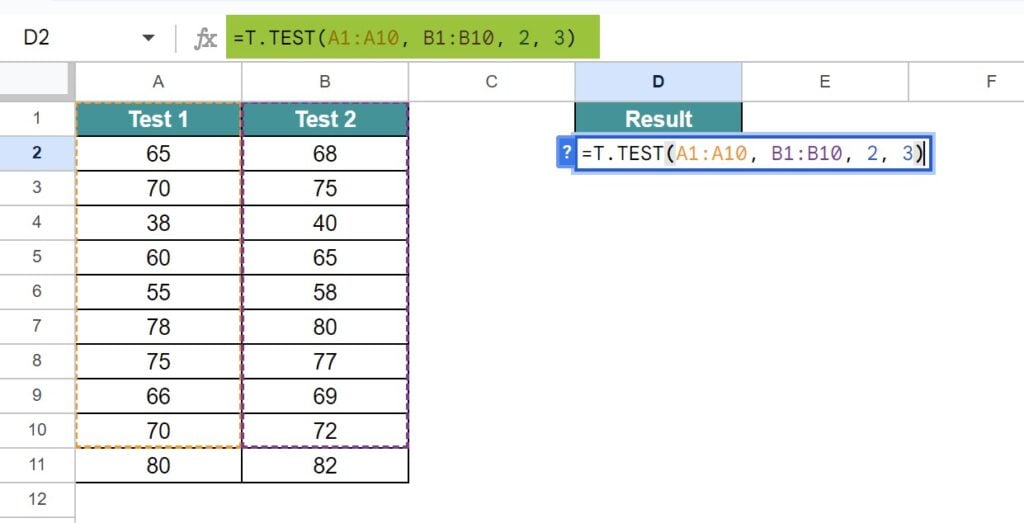
Step 3: Press Enter key.
We will be able to see the result in cell D2, as shown in the below image.

Likewise, we can perform two-sample unequal variance test in Google sheets.
Example #4 – Paired Samples T-Test
For example, consider the below table showing sample data, 1 and 2 in Google sheets.

Now, let us perform paired samples T-test.
The steps are:
Step 1: To begin with, we need to insert the cell range in the Google sheets. In this example, the data is available in the cell range A1:B11. Next, select the cell where we want to find the result. In this example, we need to find the result in cell D2.
Step 2: Now, insert the T.Test function.
So, the complete formula is =T.TEST(A1:A10, B1:B10, 2, 1).

Step 3: Press Enter key.
We will be able to see the result in cell D2, as shown in the below image.

Likewise, we can perform paired sample t-test in Google sheets.
Important Things To Note
- T-Test is a statistical function in Google sheets used to compare the data.
- It saves a lot of time as we don’t have to compare the data manually.
- We can compare data with one or two cell ranges using T-Test function. To compare more than 2, we can use ANOVA test.
Frequently Asked Questions (FAQs)
For example, consider the below table showing sample data, 1 and 2 in Google sheets.
Now, let us perform T-test.
The steps are:
Step 1: To begin with, we need to insert the cell range in the Google sheets. In this example, the data is available in the cell range A1:B11. Next, select the cell where we want to find the result. In this example, we need to find the result in cell D2.
Step 2: Now, insert the T.Test function.
So, the complete formula is =T.TEST(A1:A10, B1:B10, 2, 1).
Step 3: Press Enter key.
We will be able to see the result in cell D2, as shown in the below image.
Likewise, we can perform t-test in Google sheets.
The T.Test function in Google sheets compares the two types of cell range in a data whereas T.DIST function helps users calculate the probability of student’s t-distribution.
T-Test may not work if the data and the type is not related. Similarly, the data has to be numeric values while working with T-TEST function in Google sheets.
Download Template
This article must help understand T-Test In Google Sheets with its formula and examples. You can download the template here to use it instantly.
Recommended Articles
Guide to What Is T-Test In Google Sheets. Here we learn how to use T-Test In Google Sheets with examples and points to remember. You can learn more from the following articles. –

Leave a Reply