What Is The CONFIDENCE.NORM Excel Function?
The CONFIDENCE.NORM Excel function calculates the confidence interval for a population mean based on a normal distribution. This statistical function is commonly used in research, data analysis, and decision-making processes to estimate the range within which the true population mean is likely to fall. By using sample data, along with the standard deviation and sample size, CONFIDENCE.NORM helps analysts calculate an interval that they can be confident contains the true population parameter given a specified level of confidence.
Let us look at the example to understand the workings of the CONFIDENCE.NORM Excel function. In this example, we have the data as shown below. Let us calculate the confidence interval for a sample mean with a known standard deviation and sample size of 10. Substitute the values in the below formula.

=CONFIDENCE.NORM(B1,B2,B3)
The confidence value is 0.815, as shown below.

Table of contents
Key Takeaways
- The CONFIDENCE.NORM Excel function calculates the confidence interval for a population mean based on a normal distribution.
- The syntax of the function is = CONFIDENCE.NORM(alpha, standard_dev, size).
- It helps analysts determine an interval that contains the true population parameter with a specified level of confidence.
- The valuable insights into the reliability of statistical estimates, CONFIDENCE.NORM can help minimize risks associated with incorrect conclusions drawn from data analysis.
- When calculating the confidence interval, an increasing level of significance leads to wider intervals.
Syntax

- Alpha – (Mandatory) This is because the significance level is the opposite of the confidence level, meaning a significance level of 0.05 corresponds to a 95% confidence level.
- Standard_dev – (Mandatory) This is the spread out the data is within the range.
- Size – (Mandatory) This is the sample size.
How To Use CONFIDENCE.NORM Function in Excel?
To use the CONFIDENCE.NORM function in Excel effectively, follow these steps.
#1 – Access from the Excel ribbon
- To display the result in a specific cell, select an empty cell and go to the Formulas tab.

- In the Excel ribbon, select More Functions.

- To calculate confidence intervals, select the Statistical option from the drop-down list and then choose CONFIDENCE.NORM.

- In the Function Arguments window, input the values for Alpha, Standard_dev and size, then click OK to proceed.

#2 – Enter the worksheet manually
Step 1: In an empty cell, enter =CONFIDENCE.NORM(). You can also type =C and double-click on the CONFIDENCE.NORM function from Excel’s suggestions list.

Step 2: Enter the list of arguments. Close the braces and press the Enter Key.
Examples
Let us look at some examples to demonstrate the CONFIDENCE.NORM functionality in Excel.
Example #1
In this example, the CONFIDENCE.NORM Excel Function is used to calculate a 95% confidence interval for the average height of some men in a locality. Let us take 100 men as the sample size. The sample’s mean height is 175 cm. Let us assume that the standard deviation of the height is 15 cm.

Step 1: In cell B4, enter the CONFIDENCE.NORM formula. Here, we give the reference values stored in the table.
=CONFIDENCE.NORM(B1,B2,B3)

Step 2: Press Enter. You get a result of 2.940.
Observation: To now find the confidence interval, you can add and subtract this obtained result with the mean of the sample.
Therefore, the 95% confidence interval for the mean height of the men in this locality is:
Confidence interval 95% = 175 ± 2.940.
The higher the confidence level, the wider the confidence interval.
By utilizing this function, one can determine the range in which the true population parameter is likely to fall with a specified level of confidence.
Example #2
In this example, we have the test scores of 50 students in Science and their mean score is 65%. We want to estimate the range of marks which includes the population mean with 90% confidence(i.e., alpha = 0.1). We can use the CONFIDENCE.NORM function, assuming the population standard deviation is 20, to calculate the confidence interval. The data is as shown below.

Let’s start the calculation by entering the values as shown in the below formula.
Step 1: The complete formula is =CONFIDENCE.NORM(B1,B2,B3)

Step 2: The depreciation value is attained in cell B4.

Here, the confidence interval is 65 ± 4.652 which is the range 60.348 to 69.652.
In conducting a study to estimate the population mean test scores, obtaining data from 50 students allows for a reasonable sample size that can provide reliable insights into the larger population.
Example #3
Let us calculate the 95% and 90% confidence interval for the mean weight of 100 individuals to show how the increase in confidence levels leads to a wider interval. Let us assume the sample mean is 150 pounds and the standard deviation is 30.

Step 1: Let us input the following formula in cell B5 to obtain the result for 90% confidence interval.
=CONFIDENCE.NORM(B2,B3,B4)

Step 2: Press Enter to get the result. Now enter the formula below for the result for the 95% confidence interval.
=CONFIDENCE.NORM(C2,C3,C4)

Observation:
- When calculating the confidence interval for the mean weight of 100 individuals using the CONFIDENCE.NORM function, we make the following observations.
- When we calculate a 90% confidence interval for the population variance of a dataset of 100 observations, we obtain a result of 150 ± 8.224. (141.776 to 158.224).
- When we calculate a 95% confidence interval for the same, we obtain a result of 150 ± 9.79981. (140.20019 to 159.79981).
Thus, a higher confidence level gives a wider interval, because we have to include more extreme values to achieve a higher level of confidence.
Thus, the confidence interval is 150 8.224 i.e.,
Important Things To Note
- The #NUM! error occurs when the alpha value is not within the range of 0 to 1, the standard deviation is less than 0, or the size argument is less than 1.
- The “#VALUE!” error occurs when one of the arguments provided is not a number.
- If the size argument is not a whole number, it will be rounded down to the nearest whole number.
- The function is particularly useful in hypothesis testing and forecasting scenarios where accurate estimates of uncertainty are essential for making informed decisions.
- The CONFIDENCE.NORM is used when the population standard deviation is known, while CONFIDENCE.T is used when it is unknown.
- A larger sample size means a narrower interval because it reduces the amount of uncertainty and increases the level of confidence.
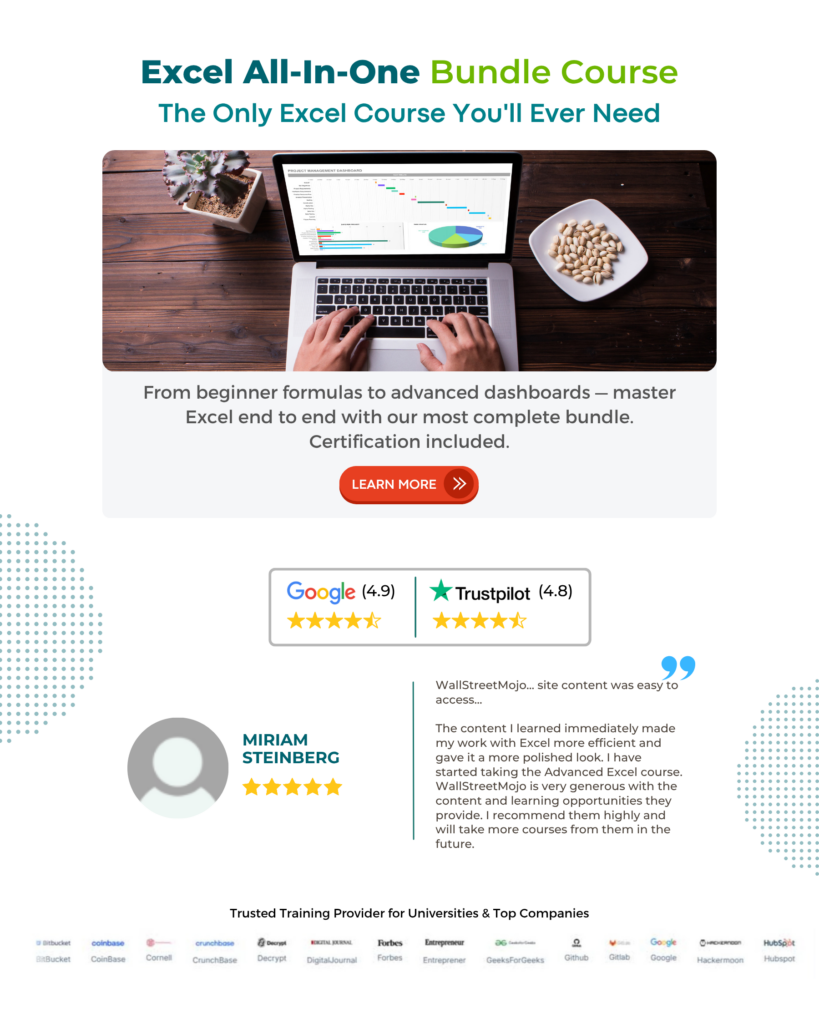
Frequently Asked Questions (FAQs)
The CONFIDENCE.NORM function in Excel differs from other confidence interval functions primarily in the method it uses to calculate the confidence interval. Unlike the CONFIDENCE.T and CONFIDENCE functions, which are based on t-distributions, CONFIDENCE.NORM is based on a normal distribution. This means that CONFIDENCE.NORM assumes that the sample size is large enough for the data to be normally distributed, making it more suitable for larger sample sizes.
The CONFIDENCE.NORM function in Excel is commonly used in statistical analysis and hypothesis testing to calculate the confidence interval for a population mean. This function is particularly useful when working with large data sets and wanting to estimate the range within which the true population mean is likely to fall. The CONFIDENCE.NORM function provides users with a reliable tool for making informed decisions based on statistical probabilities and ensures accurate reporting of results.
The limitation of using the CONFIDENCE.NORM Excel function
• The CONFIDENCE.NORM Excel function assumes the sample data follows a normal distribution. If the data does not meet this assumption, the confidence interval calculated may not be accurate.
• The CONFIDENCE.NORM Excel function does not account for factors such as outliers or skewness in the data, which can also affect the accuracy of the confidence interval.
The CONFIDENCE.NORM Excel function can be used for both one-tailed and two-tailed calculations depending on the specific requirements of the analysis being conducted.
In a one-tailed calculation, the confidence level represents the probability that a specified range of values will contain the true population parameter. This is used when there is a specific directional hypothesis being tested.
In a two-tailed calculation, the confidence level represents both tails of the distribution. It is commonly utilized when there is no directional hypothesis or when examining if a sample statistic falls within a specified range of values.
Download Template
This article must help us understand the CONFIDENCE.NORM Excel Function’s formula and examples. You can download the template here to use it instantly.
Recommended Articles
Guide to CONFIDENCE.NORM Excel Function. Here we explain how to use CONFIDENCE.NORM function with examples & downloadable excel template. You can learn more from the following articles. –





Leave a Reply