What Is The DOLLARDE Excel Function?
The DOLLARDE Excel function is a financial function used for converting dollar values in a fractional notation to their corresponding decimal values. This function is commonly used in financial modeling and analysis, where precision and accuracy are vital. The function divides fractional part of the specified value with a number provided by the user. It is usually used for securities where the pricing may be specified to the nearest fraction of 1/8, 1/16, etc. It takes two arguments: the decimal value and the fraction unit.
In the following example, we will look into the DOLLRADE Excel function and how it is used. The table exhibits fraction values, fraction dollar values, and fractions.

To implement the formula, input it in cell D2, as illustrated below:
=DOLLRADE(A2,B2)
The resultant value will be promptly displayed in cells D2 to D5. The different fraction values affect the value price, as seen.

Table of contents
Key Takeaways
- The DOLLARDE Excel function converts dollar values in fractional notation to decimal values, which is useful for financial modelling.
- The formula used is =DOLLARADE (fractional_dollar, fraction).
- The DOLLARDE Excel function is a tool used for converting values into decimals, allowing for their use in various calculations and charts.
- The DOLLARDE Excel function allows for the convenience of providing arguments in a separate cell and referencing them in the DOLLARDE formula.
Syntax

- Fractional_dollar – This is a required argument. It is the numerical representation consisting of an integer part and a fractional part, which are separated by a decimal point.
- Fraction – This is a required argument. The integer is intended for use as the denominator in a fraction. It is crucial to provide it as an integer. If a decimal value is entered, Excel will automatically truncate it to an integer.
How To Use the DOLLARDE Function in Excel?
To effectively utilize the DOLLARDE function in Excel, follow these steps.
1. Access from the Excel ribbon
- Choose the empty cell that will contain the result. Go to the “Formulas” tab and click it.

- Select the “Financial” option from the menu.

- Select “DOLLARDE” from the drop-down menu.

- In the “Function Arguments” window, enter the values for the arguments. Select OK.

2. Enter the worksheet manually
Step 1: Select an empty cell for the output. Type “=DOLLARDE()” in the selected cell. Alternatively, type “=D” and double-click the DOLLARDE function from the list of suggestions shown by Excel.

Step 2: Press the “Enter” key to get the result.

Examples
Example #1 – Convert a dollar price to the precision of 1/5 of a dollar
To gain an understanding of the DOLLARDE Excel function, let us delve into the following example. Look at the values in the table.

Let us follow the steps below.
Step 1: Initiate the calculation process by selecting cell C2 to enter the formula. Proceed by entering the DOLLARDE formula in the designated cell:
=DOLLARDE(A2,B2)

Step 2: The resulting value will be displayed in cell C2.

Example #2 – Convert a dollar price to the precision of 1/8 of a dollar
In the following example, let us convert a few dollar prices to a precision of 1/8 of a dollar, which is equivalent to 0.125 in decimal form. The fraction part of the value is divided by the integer specified by the user; here, it is eight because the value is expressed to the precision of 1/8 of a dollar.

Look at the table above. To utilize the DOLLARDE Excel function, please follow the steps outlined below:
Step 1: In cell C2, enter the following formula.
=DOLLARDE(A2,B2)

Step 2: The resulting value will be displayed in cell C2, as shown in the image below. Now, using the Autofill handle, drag the formula to cells D3 and C4. You get the following results.

In all three cases, as the fraction value is 8, you get a precision of 1/8 of a dollar.
Example #3 – Convert a dollar price to the precision of 1/2 of a dollar
Similar to the previous examples, let us convert a dollar price to a precision of 1/12 of a dollar. As you have understood by now, the fractional part, i.e., the integer used to denote this 1/12th value, is 12. Now, let us apply the function.

To use the DOLLARDE Excel function, follow these simple steps:
Step 1: Enter the formula shown below in cell C2 and calculate the result.
=DOLLARDE(A2,B2)

Step 2: The calculated result value is displayed in cell C2, as shown in the image below.

Thus, as seen in all three examples, the DOLLARDE Excel function is used to get an equivalent decimal value from the fractional value. In the function, the decimal part is used as the numerator, while argument 2 acts as a denominator. It is helpful in US Treasury bond quote pricing as well as easy conversion of currency values.
DOLLARDE Excel vs DOLLARFR Excel
DOLLARDE and DOLLARFR are both built-in Excel functions used to convert a decimal number into its equivalent text representation in the form of a currency value, but they differ in their approach.
- The DOLLARDE function converts a dollar value to a decimal number, using a specified fraction as the denominator.
- Meanwhile the DOLLARFR function converts a decimal number to a dollar value, rounding to the nearest cent based on a specified fractional precision.
- The formula for the DOLLARDE Excel function is =DOLLARDE (fractional_dollar, fraction).
- The formula for the DOLLARFR Excel function is =DOLLARDE (decimal_dollar, fraction)
- The DOLLARDE Excel function utilizes fractions for cents.
- The DOLLARFR Excel function replaces them with their corresponding word equivalents to provide a more traditional representation of currency values.
Important Things To Note
- The users of MS Excel 2003 can only use the DOLLARDE function when the Analysis ToolPak add-in is loaded.
- The #NUM! error occurs when the fraction is less than zero.
- The #DIV/0 error occurs when the given fraction is zero.
- The #VALUE! error occurs if any of the arguments provided are non-numeric.
- If the fraction is not an integer, it will be truncated.
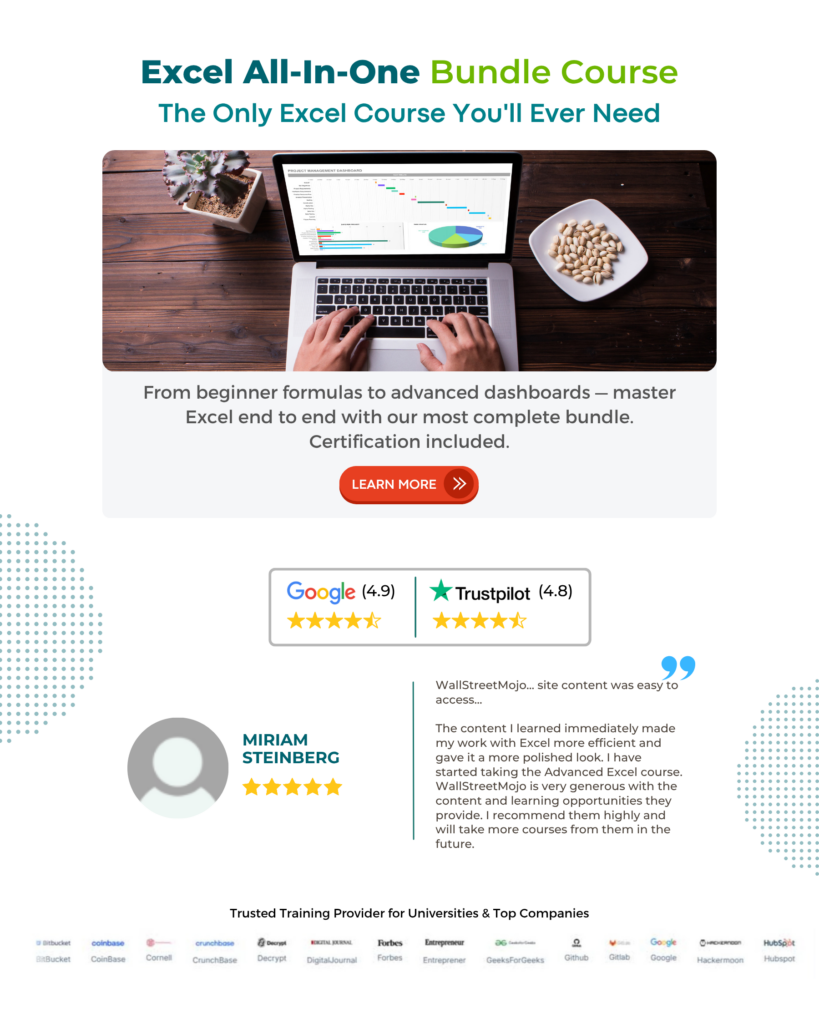
Frequently Asked Questions (FAQs)
The DOLLARDE function in Excel is a financial formula that converts a dollar price expressed as a decimal into the equivalent fractional representation commonly used in bond quotes. This function assists professionals working with financial instruments by facilitating easier comparisons and calculations involving bond prices.
In the following example, we will explore the occurrence of errors in the DOLLRADE Excel function. The table displays fraction values, fraction dollar values, and fractions.
To use the formula, simply input it in cell C2, as shown below:
=DOLLRADE(A2,B2)
The resulting value will be immediately displayed in cells C2 to C4.
In the above example, the #DIV/0! Error occurred because a number is divided by 0, the #NUM! Error occurred because a number is divided by a negative number that is less than 0 and the #VALUE! Error occurred because a number is divided by a nonnumerical value.
The limitations or drawbacks to using the DOLLARDE function are;
• The DOLLARDE Excel function is only available in Microsoft Excel, which means users of other spreadsheet software cannot utilize this feature.
• The DOLLARDE function can only convert a dollar price from text format into a decimal format for a financial calculation; it cannot perform any other conversions.
• The DOLLARDE function is time-consuming when dealing with large datasets since each cell would require individual conversion formulas.
The benefits of using the DOLLARDE Excel function are;
• The DOLLARDE Excel function is particularly useful when working with financial statements or budgets that often include fractional values.
• Professionals who use the DOLLARDE function can effectively display currency values consistently across different worksheets or workbooks. This ensures consistency and improves overall data integrity.
• The DOLLARDE function offers flexibility in formatting output through its optional argument for specifying the number of digits after the decimal point desired in the resulting decimal amount.
Download Template
This article must help us understand the DOLLARDE Excel Function’s formula and examples. You can download the template here to use it instantly.
Recommended Articles
Guide to DOLLARDE Excel Function in Excel & its meaning. Here we explain how to use the DOLLARDE Excel for cell references, examples & downloadable excel template. You can learn more from the following articles –





Leave a Reply