What Is DOLLARFR Excel Function?
The DOLLARFR function in Excel is categorized under financial functions that allow for the conversion of a decimal number into its equivalent fractional representation. It is particularly useful for dealing with currency values and pricing calculations. This function is beneficial when dealing with precise fractions is essential, such as financial analysis or investment management.

In the following example, we will look into the concept of the DOLLRAFR Excel function to attain the desired outcome. The table exhibits decimal values and fractions.
To implement the formula, input it in cell C2, as illustrated below:
=DOLLRAFR(A2,B2)
We can see the result in cells C2 to C3.

Table of Contents
Key Takeaways
- The DOLLARFR function in Excel serves a purely visual purpose. The resulting value cannot be utilized in other calculations or incorporated into charts.
- Remember, to perform calculations involving such values, they must be converted back into decimal values using the DOLLARDE() function.
- DOLLARFR function in Excel provides professionals with greater flexibility when working with monetary figures, enhancing accuracy and facilitating comprehensive data analysis.
- Excel DOLLARFR function is exclusively accessible when the Analysis ToolPak add-in is loaded in MS Excel 2003.
Syntax

- Decimal_dollar – This is a required argument. This represents the monetary value expressed as a decimal number.
- Fraction – This is a required argument. This integer is intended for use as the denominator in a fraction.
How To Use DOLLARFR Function In Excel? (With Steps)
To effectively utilize the DOLLARFR function in Excel, follow these steps.
#1 – Access From The Excel Ribbon
Step 1: Choose the empty cell that will contain the result. Go to the Formulas tab and click it.

Step 2: Select the Financial option from the menu.

Step 3: Select DOLLARFR from the drop-down menu.

Step 4: A window called Function Arguments appears. As the number of arguments, enter the value in the Fractional_dollar and Fraction.
Select OK.

#2 – Enter The Worksheet Manually
Step 1: Select an empty cell for the output. Type =DOLLARFR() in the selected cell. Alternatively, type =D and double-click the DOLLARFR function from the list of suggestions shown by Excel.

Step 2: Press the Enter key to get the result.

Examples
Example #1 – Finding Time
To gain a comprehensive understanding of the DOLLARFR Excel function, which serves the purpose of calculating time, it is important to recognize that 1 hour is equivalent to 60 minutes. Let us now delve into an illustrative example to grasp its functionality.

To effectively utilize the DOLLARFR Excel function, it is crucial to follow the following steps:
Step 1: To start with, select cell C2.
Step 2: Proceed by entering the complete DOLLARFR formula in the designated cell:
=DOLLARFR(A2,B2)

Step 3: We can see the result in cell C2, as shown in the below image.

In this particular example, we have inputted a decimal value, which is then converted into its corresponding time value using the DOLLARFR Excel function.
Example #2 – Height In Fraction
In this example, we’re going to dive into the workings of the DOLLARFR Excel function. This nifty function helps us calculate height, and it’s important to remember that 1 foot is equal to 12 inches. Let’s jump right into an illustrative example to grasp how it works.

To make use of the DOLLARFR Excel function, just follow these simple steps:
Step 1: Start by selecting cell C2, where we’ll enter the formula.
Step 2: Now, enter the complete DOLLARFR formula in that cell:
=DOLLARFR(4.5,12)

Step 3: The resulting value will pop up in cell C2, just like in the image below.

In this specific example, we’ve plugged in a decimal value, which gets converted into its corresponding height value thanks to the DOLLARFR Excel function.
Example #3
In the following example, we’re going to dive into the inner workings of the DOLLARFR Excel function. This handy tool is all about calculating decimal values. Let’s break it down with an illustrative example to really grasp its functionality.

To make use of the DOLLARFR Excel function, just follow these simple steps:
Step 1: Pick cell C2, where you want to enter the formula and get the result.
Step 2: Type in the complete DOLLARFR formula in cell C2:
=DOLLARFR(A2,B2)

Step 3: We can see the result in cells C2 to C6, as shown in the below image.

Now, when it comes to converting a decimal value into its corresponding dollar value, we turn to the trusty DOLLARFR Excel function.
Important Things To Note
- In cases where the provided fraction is not an integer, it will be truncated.
- The #NUM! error occurs if the fraction is less than zero.
- The #DIV/0 error will be triggered when the given fraction is zero.
- The #VALUE! error will arise if any of the provided arguments are non-numeric.
- This function conveniently accepts a cell reference, allowing the arguments to be stored in a separate cell and referenced within the DOLLARFR formula.
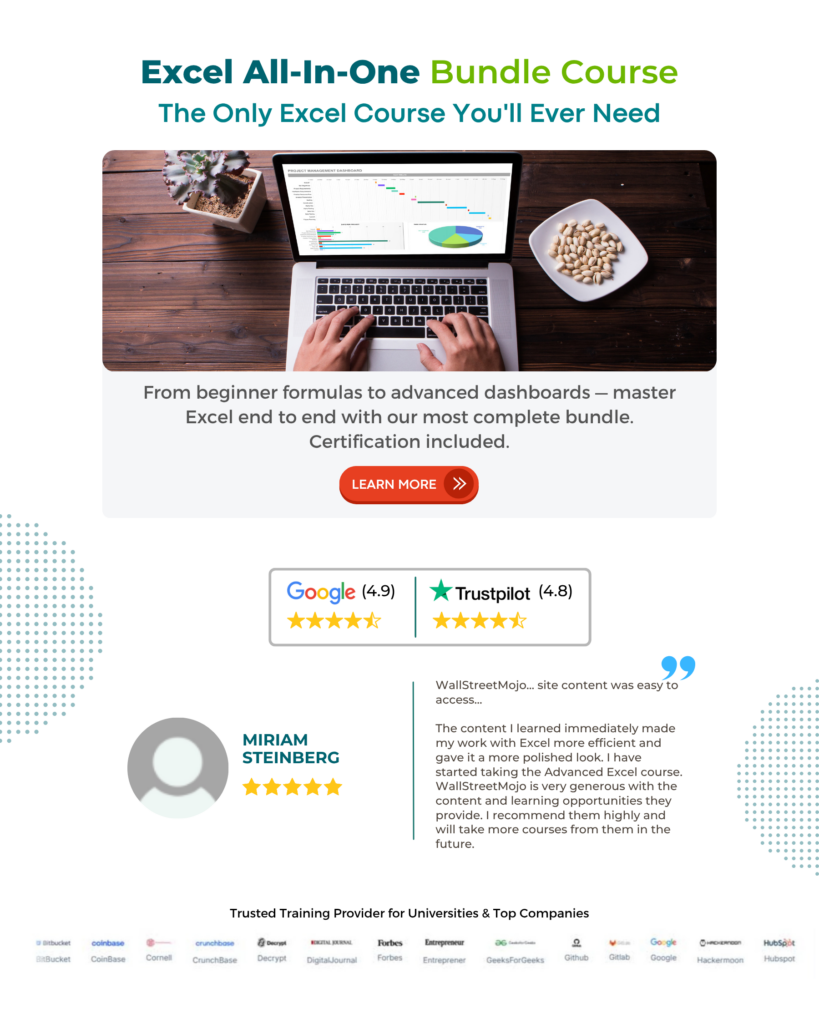
Frequently Asked Questions (FAQs)
The DOLLARFR function in Excel is a financial tool that calculates the fractional part of a dollar as its equivalent in decimal form.
In the following example, we will explore the occurrence of errors in the DOLLRAFR Excel function. The table displays decimal values and fractions.
To use the formula, simply input it in cell C2, as shown below:
=DOLLRAFR(A2,B2)
We can see the results in cells C2 to C4.
Note: Since we are dividing a number by 0, the #DIV/0! error appears. Similarly, when we divide a negative number, the #NUM! error appears, and finally, when we divide a non-numerical number, #VALUE! error appears.
• The function can only handle values within the range of -1 to 1, making it insufficient for larger fractions or numbers outside this range.
• The function despite providing the fractional representation with a specified denominator, the function does not simplify or reduce these fractions automatically. This means that if simplicity is desired, further steps would be necessary.
• The DOLLARFR Excel function operates based on its internal precision level, which may differ from the actual precision level of Excel.
• The function allows for precise fractional dollar conversion, which is particularly useful in finance and accounting when dealing with currency exchange rates or financial calculations involving fractions of dollars.
• The DOLLARFR function enhances data presentation by converting fractional dollars into a formatted text value with a specified number of decimal places, making it easier to understand and interpret the results visually.
• This feature is highly beneficial for creating professional reports or presentations where clarity and precision are essential.
Download Template
This article must help us understand the DOLLARFR Excel Function’s formula and examples. You can download the template here to use it instantly.
Recommended Articles
Guide to DOLLARFR Excel. Here we learn how to use DOLLARFR function in xxcel with step by step examples using syntax and a downloadable template. You can learn more from the following articles –

Leave a Reply