What Is ISREF Excel Function?
The ISREF function is a powerful tool in Microsoft Excel that allows users to determine if a given cell reference is valid or not. It belongs to the family of information functions and operates by checking whether the referenced cell contains a valid reference or not. This can be particularly useful when dealing with large datasets that require extensive calculations or complex formulas, as it helps identify potential errors in formulas before they cause any serious issues. The function returns TRUE if the provided input is a valid cell reference and FALSE otherwise
The following example serves to illustrate the concept and application of the ISREF function. These functions are utilized to manipulate data within a table, which is organized as follows:

To begin, select the cell where the formula will be entered and the resulting calculation will take place. For this demonstration, let us choose cell B2. The complete formula to be entered in cell B2 is as follows:
=ISREF(A2).
Once you have entered each value in the previous step, simply press the Enter key. The resulting value will then be displayed in cell B2, as depicted in the provided image.

Table of contents
Key Takeaways
- The Excel ISREF function returns TRUE if a cell contains a reference and FALSE if it does not. This function proves useful in checking for references within a formula.
- The ISREF function is especially valuable in complex formulas and macros where references play an integral role, ensuring accuracy and preventing potential errors.
- To distinguish between references and other types of data, such as numbers or text, the ISREF function significantly enhances productivity and efficiency for professionals who rely heavily on Excel for data analysis and decision-making processes.
Syntax

- Values – This is the required argument. This refers to the specific value or expression that needs to be tested.
How To Use ISREF Function In Excel?
#1 – Access From The Excel Ribbon
- Choose the empty cell which will contain the result.
- Go to the Formulas tab and click it.
- Select the More Function option from the menu.
- Select the Information option from the drop-down list.
- Select ISREF from the drop-down menu.

- A window called Function Arguments appears.
- As the number of arguments, enter the value in the value.
- Select OK.

#2 – Enter The Worksheet Manually
- Select an empty cell for the output.
- Type =ISREF() in the selected cell. Alternatively, type =I and double-click the ISREF function from the list of suggestions shown by Excel.
- Press the Enter key.
Examples
Example #1 – Using ISREF With INDIRECT
The Excel INDIRECT function retrieves a valid cell reference from a provided text string. This function proves to be valuable when you need to construct a text value that can be utilized as a valid reference.
The following example serves to illustrate the concept and application of the ISREF function, the INDIRECT function.
In the provided table, the data is organized as follows:
- Column A contains the Sheet.
- Column B contains the Output.
To calculate the desired output, please follow these steps:
Step 1: Select the cell where the formula will be entered, and the result will be calculated. For this demonstration, let’s choose cell B2.

Step 2: Enter the formula in cell B2.
Step 3: The complete formula to be entered in cell B2 is
=ISREF(INDIRECT(A2& “!A2”)).

Step 4: After entering each value in the previous step, press the Enter key. The resulting value will be displayed in cells B2 to B3, as shown in the provided image.

Likewise, we can use ISREF with INDIRECT function.
Example #2 – Using ISREF With OFFSET
The Excel OFFSET function is designed to provide a reference to a range that is constructed using five specific inputs. These inputs include (1) a starting point, (2) a row offset, (3) a column offset, (4) a height measured in rows, and (5) a width measured in columns. This function proves to be extremely useful in formulas that necessitate a dynamic range.
The following example serves to illustrate the concept and application of two important functions: ISREF and OFFSET. These functions are used to manipulate data in a table, which is organized as follows:
- Column A contains the Sheet.
- Column B contains the Output data.
To calculate the desired output, please follow these steps:
Step 1: Select the cell where the formula will be entered, and the result will be calculated. For this demonstration, let’s choose cell B2.

Step 2: Enter the formula in cell B2.
Step 3: The complete formula to be entered in cell B2 is
=ISREF(OFFSET(A2,2,1)).

Step 4: After entering each value in the previous step, press the Enter key. The resulting value will be displayed in cells B2 to B3, as shown in the provided image.

Likewise, we can use ISREF with OFFSET function.
Example #3
The following example serves to illustrate the concept and application of the ISREF function in different forms. These functions are used to manipulate data in a table, which is organized as follows:
- Column A contains the Result.
- Column B contains the Formula.
To calculate the desired output, please follow these steps:
Step 1: Select the cell where the formula will be entered, and the result will be calculated. For this demonstration, let’s choose cell B2.

Step 2: Enter the formula in cell B2.
Step 3: The complete formula to be entered in cell B2 is
=ISREF(A2).
=ISREF(A1:A5).
=ISREF(A2+A3).
=ISREF(2+5).
Step 4: After entering each value in the previous step, press the Enter key. The resulting value will be displayed in cells B2 to B5, as shown in the provided image.

Likewise, we can use ISREF function.
Important Things To Note
- The ISREF function contributes to increased accuracy and efficiency in spreadsheet analysis and ensures smooth data retrieval processes by preventing errors caused by invalid references.
- Using the ISREF function, professionals can save time troubleshooting errors and ensure the accuracy of their spreadsheets. Its versatility lies in its ability to work with both absolute and relative references in excel, making it an invaluable tool for professionals who heavily rely on Excel for data analysis, financial modeling, or project management tasks.
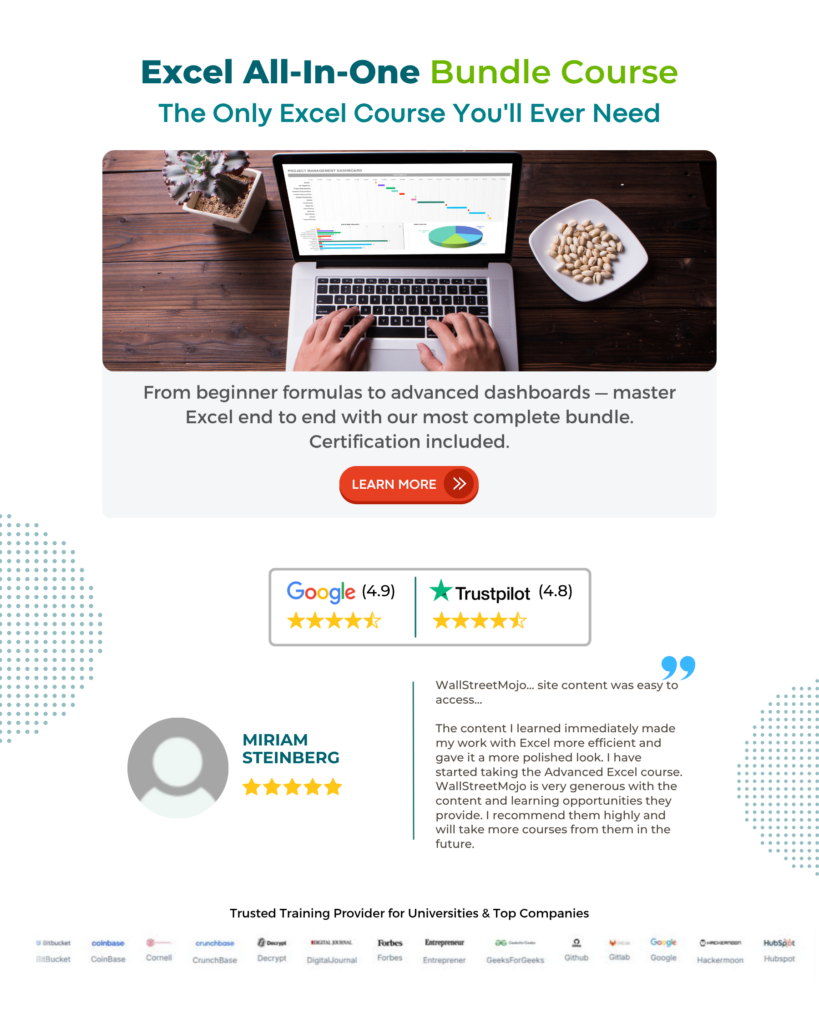
Frequently Asked Questions (FAQs)
The ISREF function in Excel has a vital purpose when it comes to checking the data type of a reference. Its main objective is to ascertain whether a given cell or range of cells contains a valid reference. This function returns the Boolean value “TRUE” if the input is indeed a reference and “FALSE” if it isn’t. By utilizing this function, professionals accurately determine if cells contain valid references before performing any calculations or other operations within their Excel spreadsheets.
The following example serves to illustrate the concept and application of the ISREF function in various forms. These functions are utilized to manipulate data in a table, which is organized as follows:
• Column A contains the Result.
• Column B contains the Formula.
To calculate the desired output, please follow these steps:
Step 1: Select the cell where the formula will be entered, and the result will be calculated. For this demonstration, let us choose cell B2.
Step 2: Enter the formula in cell B2.
Step 3: The complete formula to be entered in cell B2 is as follows:
=ISREF(#REF!)
=ISREF(TRUE)
=ISREF(FALSE)
Step 4: Press the Enter key. We can see the result as shown in the below image.
• Firstly, it can only be used with direct cell references or named ranges. It will not work with structured references or array formulas.
• Additionally, the ISREF function cannot be used to test for the existence of external file links or hyperlinks.
• Moreover, it does not support wildcard characters like asterisks (*) or question marks (?).
Download Template
This article must help understand the ISERF Function, with its use and examples. We can download the template here to use it instantly.
Recommended Articles
Guide to ISREF Function in Excel & its syntax. Here we explain how to use the ISREF Function for cell references, examples & downloadable excel template. You can learn more from the following articles –



Leave a Reply