What is Power BI Data Lineage?
Power BI data lineage is a functionality in Power BI Service that displays the linkages of various data sources, Gateways, datasets, semantic models, dataflows, Power BI reports, dashboards, inter-dependencies, and their overall impact on the data flow. Data Lineage basically shows you which data sources are used by which datasets and which reports.
Power BI Data lineage visualization provides you with a visual way of monitoring the end-to-end data flow within Power BI, starting from the source of the data to endpoints (For example, reports/dashboards). It helps you to administer the data, identify any gaps, perform troubleshooting, and evaluate the impact of any changes to your data transformation on the downstream reports.
The essential purpose of Power BI Data lineage visualization includes:
- Understand the data flow from the origin to the end destination
- Identify any data dependencies and their interconnectedness
- Ability to provide end-to-end data traceability and linkage for audit requirements
- Evaluate the impact on end reports/dashboards by changing the datasets
- Trace connectivity and data flow from the source to reports
- Bring transparency and efficiency to your processes
- Provide easy traceability of which data sources are being used in the reports or dashboards and vice versa
Table of contents
Key Takeaways
- Power BI data lineage visualization displays the linkages of various data sources, Gateways, datasets, semantic models, dataflows, Power BI reports, dashboards, inter-dependencies, and their overall impact on the data flow.
- You can view end-to-end dataflow from the source of the data i.e. origination to endpoints i.e. reports or dashboards.
- Data lineage can help organizations establish data governance, data quality remediation, perform root cause analysis to isolate any data discrepancies or errors.
- You can use Power BI Data lineage visualization to understand the impact of data changes on the downstream reports.
- You need a Power BI Pro license to use the Data lineage functionality.
📊 Unlock Advanced DAX Skills in Power BI!
Take your Power BI skills to the next level with our Advanced DAX in Power BI Training Course. Dive deep into advanced DAX functions, complex calculations, and optimization techniques to enhance your data analysis and reporting capabilities.
How to Get Power BI Data Lineage View?
As a pre-requisite, you need to have a Power BI Pro license.
To get a Power BI Data Lineage view, follow the steps highlighted below:
Step 1: Log into Power BI Service, i.e., https://app.powerbi.com/, using your credentials.
Step 2: Click on My Workspace from the navigation pane and select Lineage View.

It will display the data lineage in the Power BI Service. These include Gateway, Semantic model, report, and dashboards. You can see the arrows pointing to data movements from the origin to the end reports.

Step 3: Hover your mouse on any artifact and click on the Show lineage icon. It will highlight the end-to-end data lineage for that selected artifact, both upstream and downstream.

Step 4: Click on the Show impact across workspaces icon to view the impact of that artifact across the workspaces. As you can see, for the selected artifact, a window highlighting the child items is displayed.

Step 5: Click on any of the artifacts in My workspace. You can see all the actions available in the view, such as refresh details and table structure for the selected artifact.

Expand the tables to view the underlying attributes.

Note: You can use Microsoft Purview as a comprehensive solution for implementing data governance, data protection, and data management for your organization. By integrating with Power BI, you can create a unified Power BI data lineage purview and manage sensitive data across the data lifecycle. Microsoft purview can help you implement Power BI data lineage purview that includes:
- Data security: It involves creating a robust data security solution covering data loss prevention, information protection, Access management, etc.
- Data Governance: This includes creating a Power BI data catalog, data mapping, data policy, and data sharing solutions for your organization
- Risk and compliance: This involves implementing audit, compliance, data lifecycle management, etc.
To view the data lineage in Microsoft Purview, you can follow the steps below:
Step 1: Register and perform a scanning through Power BI sources.
Step 2: This will integrate workspaces, dashboards, reports, datasets, dataflows, datamarts
Step 3: Post scanning, Microsoft Purview captures the Power BI data lineage purview artifacts that user can use for their analysis.
Examples
In this section, we will go through some of the use cases of Power BI Data lineage visualization through different examples.
Example #1
In this example, we will go through a use case of inaccurate reporting in one of the key regulatory reports in a financial institution. The Treasury Department in a Global Financial Institution uses Power BI to create an MI dashboard for monitoring various key metrics for Treasury reporting.
Problem Statement: An internal audit highlighted reporting errors in the MI dashboard used by the Treasury Department for management reporting. The Treasury team needs to identify the root cause of the reporting error in the MI dashboard.
Solution: The treasury team can use data lineage to understand what are the data sources that feed as input to the MI dashboard.
- Analyze those data sources, understand the data transformation applied to them, and validate the accuracy of calculations performed to isolate the error.
- The Treasury team can potentially amend the transformation or calculation rules to evaluate the impact on the reporting and fix the reporting error in the MI dashboard.
Example #2
In this example, we will go through the use case of implementing changes to Power BI reporting for a Sales Dashboard applicable to an eCommerce giant. The eCommerce giant has different product lines across different geographical locations and they are implementing a Sales dashboard to monitor the performance of their stores across different locations. Currently, the eCommerce giant has a fragmented reporting dashboard across the locations and they want to upgrade their reporting.
Problem Statement: The eCommerce giant is trying to implement centralized Sales reporting by upgrading their data sources and applying data transformation logic to create enhanced reporting
Solution: The IT department in the eCommerce giant can use the data lineage to understand the impact of the data source upgrades across the downstream reports and dashboards. They can also quantify the impact of this transformation across the Sales dashboard and optimize their reporting.
Example #3
In this example, we will go through the use case of data lineage to comply with data privacy regulations for a pharma company. Pharma company uses Power BI Dashboard for reporting their critical patent or sensitive information to the management.
Problem Statement: Pharma company wants to ensure that sensitive information is accessed by only authorized personnel and the sensitive information should be masked for other people
Solution: Pharma company can leverage the data lineage functionality to track the source data and end consumption in reports or dashboards.
- They can identify the end-to-end flow processes, and the access control mechanism at each stage of the data flow and ensure stringent control checks are put in place to conform to the data privacy standards.
- They can also audit the data flow trail of sensitive information to comply with the data privacy regulations and maintain any integrity mandated as per the law.
Important Things to Note
- A Power BI Pro license is required to access the Power BI Data Lineage in the Power BI Service.
- You can only access the Power BI Data lineage visualization when you have access to the workspace either in the capacity of Admin, Member, or Contributor roles.
- It is supported only in specific browsers that include Microsoft Edge, Chrome desktop latest version, Safari Mac latest version, and Firefox desktop latest version.
- You can correctly view the data lineage between the semantic model and dataflow only when you are using the Get Data UI to set up the data connection to the data flow and using the dataflow connector.
- Consider Microsoft Purview to integrate Power BI data for a holistic view of data lineage for end-to-end data across different systems
- You can also build your own data lineage view using the Power BI Rest APIs.
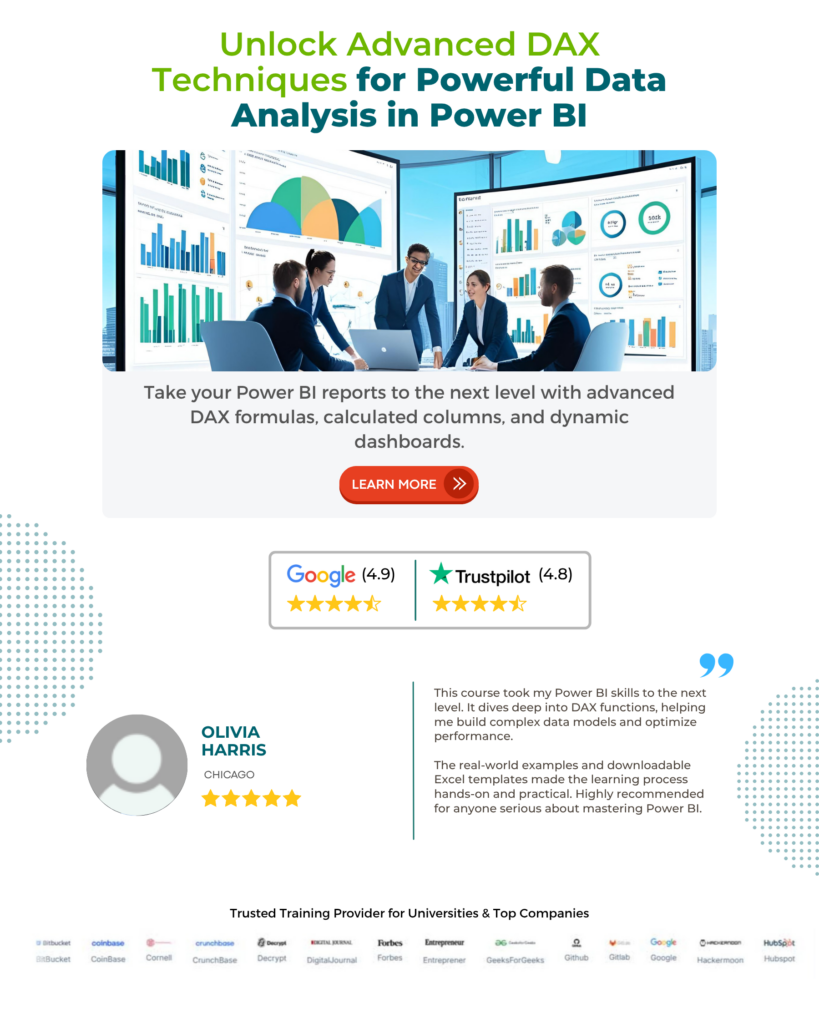
Frequently Asked Questions (FAQs)
The components that are included in Power BI Data Lineage are outlined below:
• Data sources/Gateways: This includes original data sources or golden sources such as Excel, Text/CSV, databases, on-premises data platforms, cloud services, etc.
• Datasets: These include collections of various tables and structured data representation
• Dataflows: You can include data pipelines for automated data preparation and data transformation processes
• Reports: Data visualization to provide analysis, business insights or metrics
• Dashboards: This includes compiling various reports or visualizations to create dashboards
Power BI Data lineage visualization can assist in troubleshooting Power BI reports in the following ways:
• You can identify data inconsistencies or discrepancies by tracing the issues in the front-to-back data flow process
• Perform root cause analysis by analyzing the source data and data transformation to isolate the specific point of issue
• Help you isolate the impact of any data changes to downstream systems or reports
• Identify the data quality issues by tracking the flow for any incorrect calculations or modifications
No, data lineage is available only in the Power BI Service. Using Power BI Service, you can view data lineage for Gateway, semantic models, Reports, and Dashboards in My workspace. Power BI Desktop doesn’t support any data lineage feature as such, however, you can view the details of current data sources, query steps, and reports.
Power BI doesn’t provide any native support to export or document data lineage. However, you can use third-party tool APIs to integrate with Power BI Service for data extraction, metadata documentation, and visualization. You can also use Microsoft Purview for your data lineage requirements by integrating with Power BI.
Recommended Articles
This has been a guide to Power BI Data Lineage. Here we explain how to get data lineage view in power bi, with examples, essential purpose, and points to remember. You may learn more from the following articles –

Leave a Reply