What is Power BI Data Catalog?
Power BI Data Catalog is a central repository that stores information centrally and helps organize the metadata related to Power BI assets, such as reports, dashboards, and data sources. It allows users to explore different data sources through the data discovery process and helps them understand these sources. It is offered as a fully managed cloud service by Microsoft. It serves as a singular repository for all the users within an organization to contribute data knowledge, build communities of data repositories, and establish a data culture through a data governance structure.
Power BI Data Catalog is a crowdsourcing model that comprises annotations and metadata. Allows everyone, regardless of their role (i.e., developer, data analyst, or other consumers), to discover different data sources, understand their granularity, and consume them for their end reports or analysis.
Note: Power BI data catalog is not a built-in feature in Power BI. There are different external data catalog tools available that can easily integrate with Power BI to provide the features of the data catalog.
Table of contents
Key Takeaways
- Power BI Data Catalog is a centralized repository for users within organizations that allows them to discover data, understand, consume, and make contributions for metadata for all the Power BI assets.
- It enables firms or organizations to extract more value for their investment by managing and governing their data efficiently.
- The data catalog offers a broad range of capabilities that include registering and discovering your data sources, annotating and documenting data sources, connecting to data sources, managing data assets, and setting up the business glossary for your users.
- The Power BI data catalog automatically captures the technical and business metadata definitions and documents reducing the time and manual efforts.
- It also fosters enhanced collaboration and knowledge contribution across the organization.
📊 Unlock Advanced DAX Skills in Power BI!
Take your Power BI skills to the next level with our Advanced DAX in Power BI Training Course. Dive deep into advanced DAX functions, complex calculations, and optimization techniques to enhance your data analysis and reporting capabilities.
Features
A Power BI Data Catalog primarily involves data discovery, understanding data sources, consuming the data sources, and contributing to the data sources.

- Data Discovery: Provides both searching and filtering mechanisms to the users to ensure quick navigation and data discovery of the required data sources. While searching covers a broad range of searches, including user-provided annotations, filtering covers different characteristics, such as data type, object type, tags, etc., to provide the matching data assets and filtered results.
- Data Understanding: Enables users to build a strong understanding of the data contexts, metadata definitions, etc. before consumption
- Data Contribution: You can tag and classify the data into different categories as per the business terms
- Business Glossary: Holistic view of data definitions for various business terms
- Data Lineage coverage: Allows you to trace the data flow across different units and sources/origins to destinations and provides a view on intermediate transformation.
- Data Governance: You can enforce your organization’s policies and access control mechanism across different datasets. You can provision data quality remediation through robust data governance measures.
- Metadata documentation: The business and technical metadata and definitions are documented automatically, thereby eliminating the manual steps and reducing the time and effort.
- Enhanced collaboration: You can easily collaborate and contribute to knowledge due to the centralization of the repository.
- Power BI integration: Data catalog tools support easy and seamless integration with Power BI. It ensures all the Power BI assets can be easily imported to unlock the data catalog features.
In the next section, we will see how you can create a Power BI catalog.
How to Create Power BI Data Catalog?
To create a data catalog, follow the instructions highlighted below:
-
Select a data catalog tool such as Azure data catalog or Microsoft Purview service for integration into Power BI.
-
Set up a connection between the data catalog and Power BI.
-
Perform metadata scanning to scan through the Power BI assets such as reports, dashboards, data sources, and other datasets to collect the metadata definition. Ensure that before you run this scanning, your Power BI admin is set up. You can perform full scanning or incremental one.
-
Review the collected metadata in the data catalog tool and enhance the details such as tagging, keywords, descriptions, or other details as needed.
-
Establish the data governance rules, policies, and controls over data access. Set up data quality checks and usage monitoring for better control of the report output.
In this section, we will go through a couple of examples to understand how you can use the Power BI data catalog.
Example #1
In this example, we will see a data catalog use case in Power BI for data lineage for a financial organization. ABC Corp wants to implement data lineage to monitor data quality issues and understand the data consumption in downstream reporting to produce high-quality reports. To implement the above use cases, follow the steps outlined below:
Step 1: Use the Azure data catalog tool and connect to the Power BI reports or dashboards.
Step 2: Annotate your metadata, add tags with relevant keywords and accurate descriptions to your Power BI reports and dashboards
Step 3: Register your Power BI reports to make it discoverable and searchable.
Step 4: Set up a business glossary such as business definition, description of business rules, data stewardship, and data hierarchy, and tag your power BI reports with these business glossaries.
Step 5: Provide a user or group access to a data catalog and set permissions as per your requirements
Step 6: Run the metadata scanning to capture the data lineage and other definitions. It will make the Power BI reports and dashboards discoverable by other users.
Example #2
In this example, we will see a data catalog use case in Power BI for data governance compliance for a pharmaceutical organization. Bayer AG wants to comply with strict data governance rules and protection requirements by the regulators and monitor the data usage of different Power BI reports to avoid any sensitive information leakage. To implement the above use cases, follow the steps outlined below:
Step 1: Use the Microsoft Purview Service tool for data catalog and connect to the Power BI reports or dashboards.
Step 2: Register the data sources, classify the dataset, and tag them with the correct identifiers to locate any sensitive information
Step 3: Create a comprehensive data catalog mapping the data labels, business glossary, keywords, and data usage trackers across different users
Benefits
The data catalog in Power BI provides multiple benefits, as highlighted below:
| Benefits | Description |
|---|---|
| Easy data discovery | Allows users to quickly discover data sources, both internal and external, with search and filter mechanism ensuring quick navigation and reduction on the elapsed time on data searching and automated documentation. |
| Enhanced data understanding | Users can gain a better understanding of the data granularity and the context of the data sources, metadata, and relationships. |
| Data Lineage Efficiency | Provides a holistic view of the data lineage across different data sources |
| Robust Data Governance | Enables data control over user access, data quality, and usage. This sets a single source of truth and consistent data across the organization. |
| Improved Collaboration | Allows to establish enhanced collaboration and knowledge sharing across the organization’s users |
| Enhanced Data Awareness | Enables data literacy of Power BI assets across the organization |
| Data streamlining | Enhanced streamlined data flow, ensuring reduced data silos across different business units within the organization |
Important Things to Note
- As you use different data catalog tools, some of the features and offerings vary across the tools.
- While metadata scanning helps you quickly data catalog all your metadata, it requires a set of Admin REST APIs in Power BI known as the scanner APIs to be set up and configured for integration into Power BI.
- Some of the terms and concepts in the Data catalog may be challenging to understand and hence require extensive user training and continuous communication to ensure there is wide user adoption and data awareness.
- Ensure that you regularly update the metadata and other data information of your Power BI assets to keep your data catalog up-to-date and usable.
- Robust data governance policies and procedures are the need of the hour to streamline your data flow, achieve consistency, and eliminate unauthorized data access.
- If you are using Azure data catalog, ensure that you migrate to Microsoft Purview services or other data catalog tools before August 2025 for uninterrupted experience due to non-IT support from Microsoft.
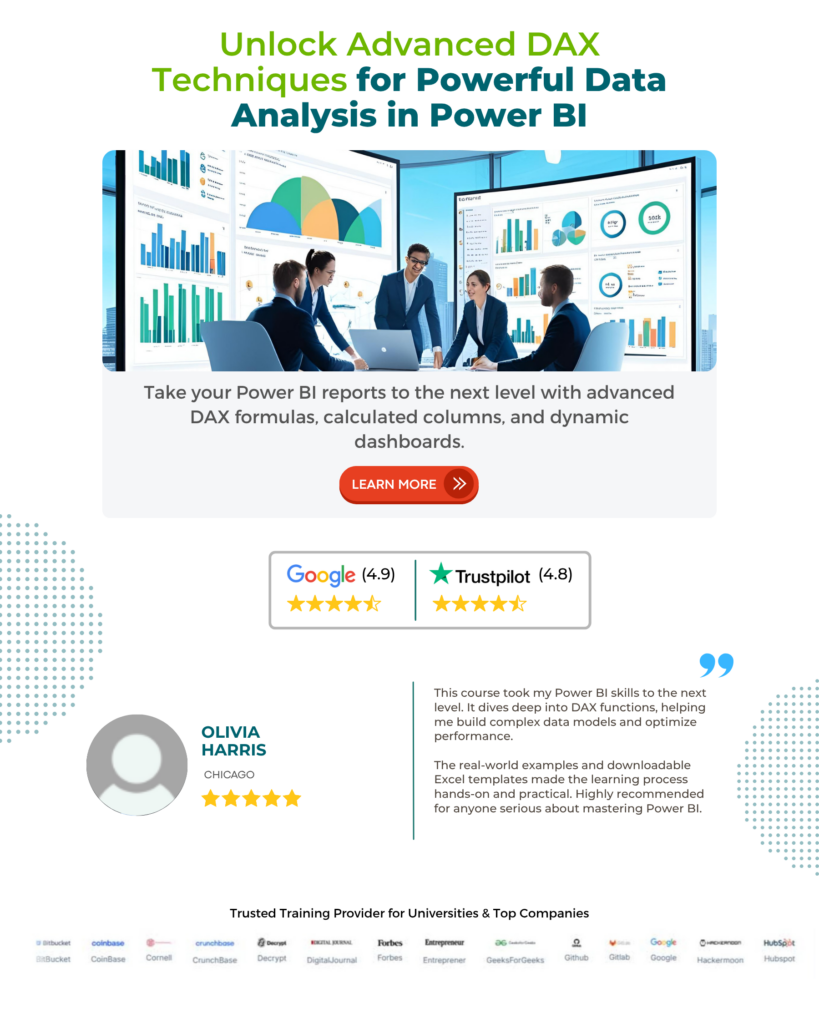
Frequently Asked Questions (FAQs)
Metadata in the Power BI data Catalog plays a crucial role in understanding the data sources for end users. It broadly covers the Power BI assets details, including the description, owner, tags, and keywords. Some of the critical purposes of metadata are highlighted below.
• Metadata enhances data discovery to be more intuitive and easy while fostering navigation to be quick and efficient.
• It enables users to understand the data sources by providing clarity on the context, definition, structure, description, and other relevant information of the Power BI assets.
• Metadata enhances data quality and completeness by enabling the automated documentation of data lineage, strict data control rules, front-to-back data flows, and data governance mechanisms.
• It also promotes data collaboration across the teams within the organization and allows them to contribute to the knowledge assets.
Yes, you can search for specific data sources in the Power BI data catalog. Power BI data catalog tools provide multiple mechanisms through which you can search for specific data sources. These include
• Using basic search functionality such as sales data
• Use Property scoping (For example, name: finance)
• Boolean operators to narrow down your search (science NOT arts)
• Grouping with parenthesis (name: science AND (tags: maths OR tags: physics))
• Comparison operators (joining date > “1/015/2023”)
• Hit highlighting, such as using data asset names, descriptions, and tags
Using the above options, you can easily and quickly discover the data sources and information you need for your reports and analysis.
Note: Some of the above features may vary depending on what data catalog tools you use.
Power BI Data Catalog supports different data sources. Some of the key data sources are highlighted below in addition to Excel, CSV
• Azure data lake
• HDFS (Hadoop)
• Oracle
• MySQL
• SQL Server
• Teradata
• SAP
• DB2
• OData
• PostgreSQL
• Salesforce
• Sharepoint
• Sybase
• MongoDB
Refer to the data sources link to get a complete picture of all the data sources supported in Power BI Data Catalog.
Yes, you can view the data lineage information in the Power BI Data Catalog. Data lineage information provides an overview of the origin of the data sources, the various intermediate data transformation phases, impacted child and other downstream systems, and the various dependencies between the data assets and the end destination of your datasets.
Recommended Articles
This has been a guide to Power BI Data Catalog. Here we explain how to create data catalog in power bi, with features, examples and points to remember. You can learn more from the following articles –

Leave a Reply