What is Power BI integration with Azure?
Power BI integration with Azure refers to the seamless connection between Microsoft Power BI, a business analytics tool, and Microsoft Azure, a cloud computing platform. This integration allows users to leverage Azure services to enhance the capabilities of Power BI, enabling them to store, process, and analyze data in a scalable and efficient manner.
Both Azure and Power BI can integrate built-in connectivity to process data that can range from cloud-based or on-premises, simple or complex, single source dataset or multi-sourced datasets to warehouse-based and real-time.
Power BI can connect with multiple Azure connections to create data visualizations and business intelligence solutions for end users.

Table of contents
Key Takeaways
- Power BI integration with Azure enhances data analytics capabilities by leveraging the scalable and powerful services offered by the Azure platform.
- Organizations can connect Power BI to various Azure services, such as databases, storage, and analytics services, to unlock advanced data analysis and visualization capabilities.
- When integrating Power BI with Azure, consider factors like data security, compliance, and specific business needs to derive maximum value from the combined capabilities of both platforms.
- There are various use cases of Power BI integration with Azure across different fields such as retail, healthcare, supply chain, and finance to name a few.
- Some of the key benefits of Power BI integration with Azure include scalability, real-time analytics, cost efficiency, and data security.
What is Microsoft Azure?
Microsoft Azure is a cloud computing platform provided by Microsoft. It offers a wide range of services, including computing power, storage, databases, networking, analytics, machine learning, and more. Azure allows organizations to build, deploy, and manage applications and services through Microsoft’s global network of data centers.
Key features and services of Microsoft Azure include:
- Compute Services: Azure provides virtual machines (VMs) for running applications, scalable cloud services, and serverless computing options such as Azure Functions.
- Storage: Azure offers various storage services, including Blob Storage for unstructured data, Table Storage for NoSQL data, Queue Storage for messaging between applications, and File Storage for cloud-based file shares.
- Networking: Azure provides networking services like virtual networks, load balancers, VPN gateways, and Azure CDN.
- Databases: Azure offers a range of database services, including Azure SQL Database, Cosmos DBand Azure Database for MySQL, PostgreSQL, and others.
- AI and Machine Learning: Azure provides services for artificial intelligence and machine learning, including Azure Machine Learning, Azure Cognitive Services, etc.
- Internet of Things (IoT): Azure IoT services allow organizations to connect, monitor, and manage IoT assets, as well as analyze data generated by IoT devices.
- Identity and Access Management: Azure Active Directory (Azure AD) is used for identity and access management, allowing users to sign in and access resources securely.
- DevOps and Developer Tools: Azure supports a range of tools and services for DevOps practices, including Azure DevOps Services.
- Security and Compliance: Azure provides a range of security services and features to help protect data, applications, and infrastructure.
- Hybrid Cloud Solutions: Azure supports hybrid cloud scenarios, allowing organizations to integrate their on-premises data centers with the Azure cloud.
What services of Azure can we connect to Power BI?
Power BI can connect to various Azure services, including:
| Category | Description |
|---|---|
| Data Sources and Storage | Azure Data Sources: Power BI can connect to various data sources hosted on Azure, such as Azure SQL Database, Azure Data Lake Storage, Azure Blob Storage, and more. Azure SQL Data Warehouse: Power BI integration with Azure SQL Data Warehouse enables users to analyze large volumes of data stored in a distributed data warehouse |
| Azure Data Factory | Power BI integration with Azure Data Factory, a cloud-based data integration service, provides services to ingest, prepare, transform, and load (ETL) data for analysis in Power BI. |
| Azure Analysis Services | Power BI can connect to Azure Analysis Services, a fully managed platform-as-a-service (PaaS) offering that provides enterprise-grade data modeling in the cloud. |
| Azure Active Directory Integration | We can integrate Power BI with Azure Active Directory (AAD) for user authentication and authorization, providing a seamless and secure way to manage user access to Power BI dashboards and reports. |
| Azure Logic Apps | Integration with Azure Logic Apps allows users to automate workflows and processes. For example, you can trigger Power BI refreshes based on events in other Azure services. |
| Azure DevOps | Power BI integration with Azure DevOps allows you to visualize and analyze data related to your development projects. You can use Azure DevOps Service content pack to connect with Azure DevOps and use Azure DevOps REST API to extract the data. |
| Azure Log Analytics | Power BI integration with Azure Log Analytics can be used to collect, analyze, and act on telemetry data from Azure and on-premises environments. |
| Azure Power BI Service | Power BI services, including Power BI Desktop, Power BI Service, and Power BI Mobile, can be hosted on Azure, providing a cloud-based solution for creating, sharing, and consuming business intelligence content. |
| Security and Compliance | Power BI integrates with Azure services to ensure data security and compliance, including features such as Azure Key Vault for managing and safeguarding cryptographic keys and secrets. |
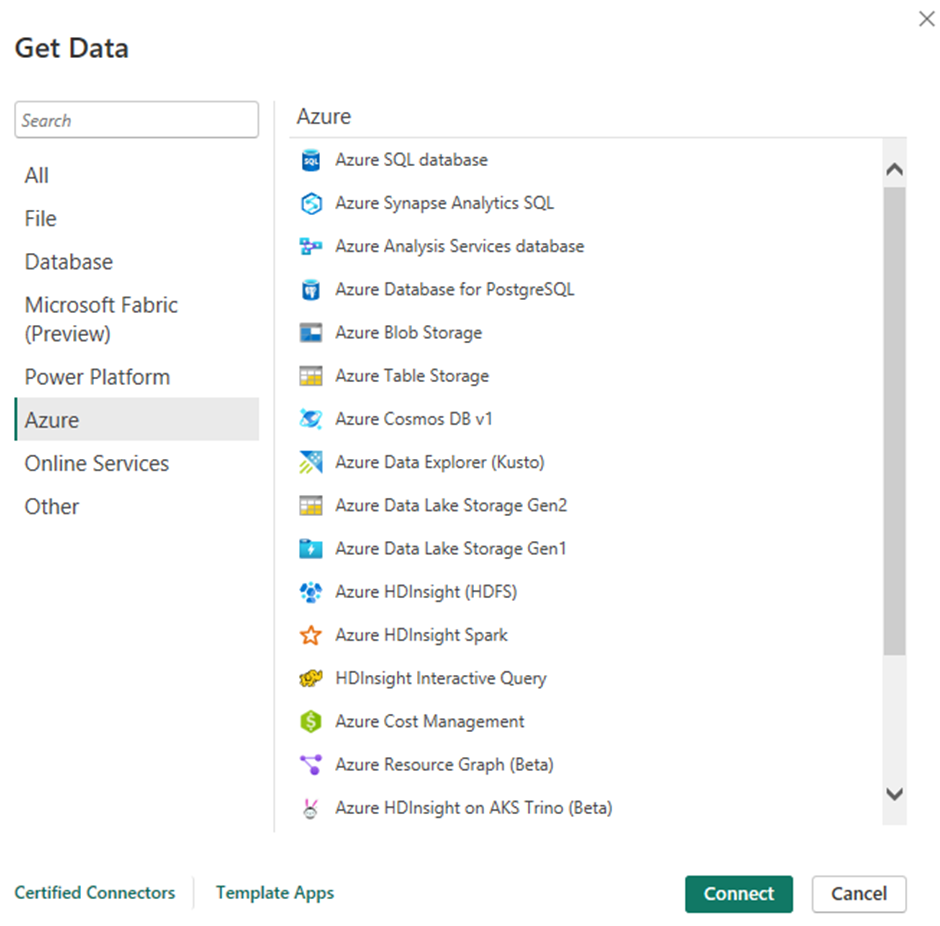
How to integrate Power BI with Azure?
Integrating Power BI with Azure involves connecting Power BI to specific Azure services. The steps can vary depending on the service, but here is a general guide:
Step 1: Launch Power BI Desktop.
Step 2: In Power BI Desktop, click on “Get Data” and choose the appropriate data source (e.g., Azure SQL Database, Azure Blob Storage).

Step 3: Provide the necessary connection details, such as server address, database name, or storage account information.

Step 4: Select the data you want to analyze, apply any necessary transformations, and load the data into Power BI.
Step 5: Use Power BI’s visualization tools to create reports and dashboards based on the connected Azure data.
Step 6: Publish your Power BI Desktop file to the Power BI service to share reports and dashboards with others.
Case studies
There are multiple successful case studies of Power BI integration with Azure, and these implementations can range across supply chain optimization, healthcare analytics, manufacturing process standardization, retail analytics, and finance analytics. Let’s look at some of these case studies to understand the capabilities of Power BI integration with Azure better.
Case study #1
Implementation of Finance Analytics at a major US Financial Institution to improve financial reporting and forecasting of various finance metrics meeting the defined SLA based on data stored across multiple systems and different geographical locations.
Azure Data Factory is employed to orchestrate data workflows from on-premises and cloud-based financial systems to Azure SQL Data Warehouse. Power BI is then connected to Azure SQL Data Warehouse to create financial metrics dashboards, allowing Major US financial institutions to make data-driven decisions and forecast financial trends accurately.
Case study #2
A global supply chain giant located in the US wants to optimize the supply chain and the inventory management processes given the disparity across the various processes followed in different geographic locations including both different source systems and manual reporting localized to the region.
Azure services such as Azure Data Factory, Azure SQL Database, and Azure Analysis Services are deployed to centralize and process supply chain data. Power BI is integrated to create interactive reports and dashboards that provide real-time insights into inventory levels, supplier performance, and order fulfillment.
Benefits
- Azure provides scalable storage and computing resources, allowing Power BI to handle large datasets and complex analyses.
- Integration with Azure services enables real-time data analysis, crucial for making informed, timely decisions.
- Azure’s pay-as-you-go model allows organizations to optimize costs based on usage, making it cost-effective for various business sizes.
- Azure offers robust security features, ensuring that data accessed and analyzed through Power BI remains secure.
Important Things to Note
- Templates may need to be adjusted for different data sources, and connections may need to be reconfigured.
- Ensure that the Power BI Desktop version used to create the excel template is compatible with the version being used to open it.
- Be cautious about including sensitive data or credentials in templates, especially if they are intended for sharing outside the organization.
Frequently Asked Questions (FAQs)
Azure Active Directory (AAD) integration enhances Power BI security in several ways:
• AAD enables users to sign in to Power BI with their organizational accounts, providing a single sign-on experience. Role-based access control (RBAC) in AAD can be used to manage access to Power BI resources, ensuring that users have the appropriate permissions.
• AAD allows the implementation of conditional access policies to control access based on various conditions such as user location, device compliance, and more.
• AAD supports MFA, adding an extra layer of security to user sign-ins.
• AAD Identity Protection helps detect and respond to potential identity risks.
Power BI Embedded is a capacity-based service in Azure that allows you to embed Power BI reports and dashboards into custom applications without requiring users to have a Power BI license. It provides a way to integrate Power BI capabilities directly into your applications, products, or portals.
To utilize Power BI Embedded with Azure, you can follow these general steps:
• Set up a Power BI Embedded capacity in the Azure portal.
• Use Power BI Embedded APIs to embed Power BI reports and dashboards in your applications.
• Securely authenticate users using Azure AD to ensure proper access control.
Regarding automating data refresh in Power BI for Azure-based datasets, you can achieve this using the following steps:
• Install and configure an On-premises data gateway if your data source is located on-premises or in Azure.
• In the Power BI service, go to the dataset settings and configure a scheduled refresh. This allows Power BI to periodically refresh the data from the data source.
• Ensure that the dataset in Power BI is connected to the Azure-based data source and that the necessary credentials are stored securely.
To monitor and visualize Azure resource metrics using Power BI, you can use the Azure Monitor content pack for Power BI. This content pack provides pre-built dashboards and reports to help you analyze and visualize various Azure resource metrics, performance, and usage data. You can import the content pack into Power BI and customize it based on your specific monitoring requirements.
Recommended Articles
This has been a guide to Power BI Integration with Azure. Here we learn the services, how to integrate with Power BI, case study and its benefits. You can learn more from the following articles –

Leave a Reply