What Is Excel Work Breakdown Structure?
Excel Work Breakdown Structure (WBS) is a project management tool that breaks down complex projects into smaller, more manageable tasks. It provides a hierarchical framework where each level represents a different level of detail or complexity. At the top level, the project is broken down into major deliverables or phases. These are further decomposed into smaller sub-deliverables and tasks as we move down the hierarchy.
The following example will shed light on the Work Breakdown Structure in Excel. This process aims to understand Excel’s Tree structure of the Work Breakdown Structure. The following hierarchy table is for our reference.

Table of contents
Key Takeaways
- Excel Work Breakdown Structure makes it easy to see how each task contributes to the project’s overall completion.
- Individual resources, timelines, dependencies, and priorities assign to each task and monitor progress against our plan using Gantt charts or other tracking tools in Excel.
- The Excel Work Breakdown Structure helps us make better-informed decisions and respond quickly to changes that might arise during a project.
- Excel WBS is an essential tool for anyone involved in project management who wants to improve their efficiency, accuracy, and ability to manage complex projects easily.
How To Create A Work Breakdown Structure In Excel?
Creating a Work Breakdown Structure (WBS) in Excel is an effective way to organize project tasks and break them down into smaller, more manageable components. To create a WBS in Excel, create a new worksheet and label each column with the necessary categories, such as task name, description, duration, start and end date. Next, begin listing out the major deliverables for our project and creating subtasks for each of them. Nesting these subtasks under their respective parent tasks will help us organize and ensure no important details are missing. Once our WBS is complete, it can be helpful to color code or group certain tasks together based on their importance or priority level.
Examples
Example #1
Tree Structure
The following example will explain the Tree structure of the Work Breakdown Structure in Excel.
This process will provide a clear understanding of Excel’s Tree structure of the Work Breakdown Structure.

Follow the below steps to form the table in Excel.
Step 1: Select the “Insert” tab.
Step 2: Click the down arrow of the “Illustrations” section.
Step 3: Select the “Smart Art” option from the drop-down listed options.

Step 4: The “Choose a Smart Art Graphic” window opens.
Step 5: Select the “Hierarchy” option from the menu. Then select the “Organization Chart” option from the given options. And click OK.

Step 6: The hierarchy work breakdown structure appears on the screen, as shown below.

Step 7: Enter the detail in the work breakdown structure.

Tabular View
The following example will help us learn Excel’s Tabular View of the Work Breakdown Structure.

Before we develop a Work Breakdown Structure (WBS), we have to gather several inputs. These inputs include:
- Project Scope Statement: A comprehensive description of the project’s tasks and deliverables.
- Statement of Requirements: A clear explanation of the project’s expected outcome.
- Organizational Process Assets: This encompasses the policies, guidelines, templates, procedures, and plans of the organization.
- Project Scope Management Plan: This document outlines how project scope changes will be managed.
By collecting these inputs, project managers can ensure that the WBS accurately reflects the objectives and requirements. This, in turn, facilitates effective project planning and execution. Therefore, it is crucial to invest time and effort in gathering these inputs before developing a WBS.
Gathering Inputs Before Developing WBS
Step 1: First, gather the team and stakeholders involved in the project. This process finds individuals who can work for the development of the WBS and coordinate with them to ensure its success.
Working closely with team members to identify all the tasks required for project completion is essential. By improving the expertise and knowledge of each team member, a comprehensive list of tasks can be compiled, ensuring that no critical steps are overlooked.
Effective collaboration with stakeholders is also crucial during this stage. Involving stakeholders in the process can incorporate their input and feedback into the WBS, ensuring that the project meets their expectations and requirements.
Step 2: Defining the Main Deliverables and Levels: It is crucial to break down the main deliverables into additional components and levels. This is Work Breakdown Structure (WBS). It is an essential tool for project managers.
Step 3: 100% Rule: Each breakdown level must encompass all deliverable elements representing 100% of its parent deliverable. This rule is imperative to prevent any duplication of efforts. To achieve this, ensuring that the sum of all WBS deliverables equals 100% of the entire project is essential. This principle should be applied to all sub-levels to achieve optimal results.
Step 4: Numbering Scheme: Next, we need to assign each component a unique identifier known as a WBS ID is necessary. This identifier serves to indicate the precise location of each level of the WBS structure. By assigning a WBS ID to each component, project managers can easily track and manage the various elements of the project. This ensures that all team members are on the same page and that the project is completed efficiently.
Example #2
The Tabular View of the Work Breakdown Structure in Excel can be better understood through the following example. This process aims to clearly understand Excel’s Tabular View of the Work Breakdown Structure.
Create the following columns:
- Level 1
- Food
- Venue
- Costume
- Level 2
- Catering
- Reservation
- Decor
- Rule
- Level 3
- Collect food allergy list
- Finalize menu
- Sign contract
- Pay fee
- Finalize theme & design
- Buy material
- Draft rule & Criteria
- Get rules & Criteria approved

Important Things To Note
- A Work Breakdown Structure (WBS) in Excel is a powerful tool that visually represents the ordering of various tasks and project activities and the schedule of resources during project planning.
- Excel WBS enables us to break down complex projects into more manageable parts by classifying project tasks into a hierarchy of events that are further divided into tasks that are not dependent on any other task for completion.
- WBS in Excel allocates matching equipment, costs, materials, labor, and time duration for the completion of each task.
- This ensures that resources are used efficiently and effectively and that the project is completed within the given time frame and budget.
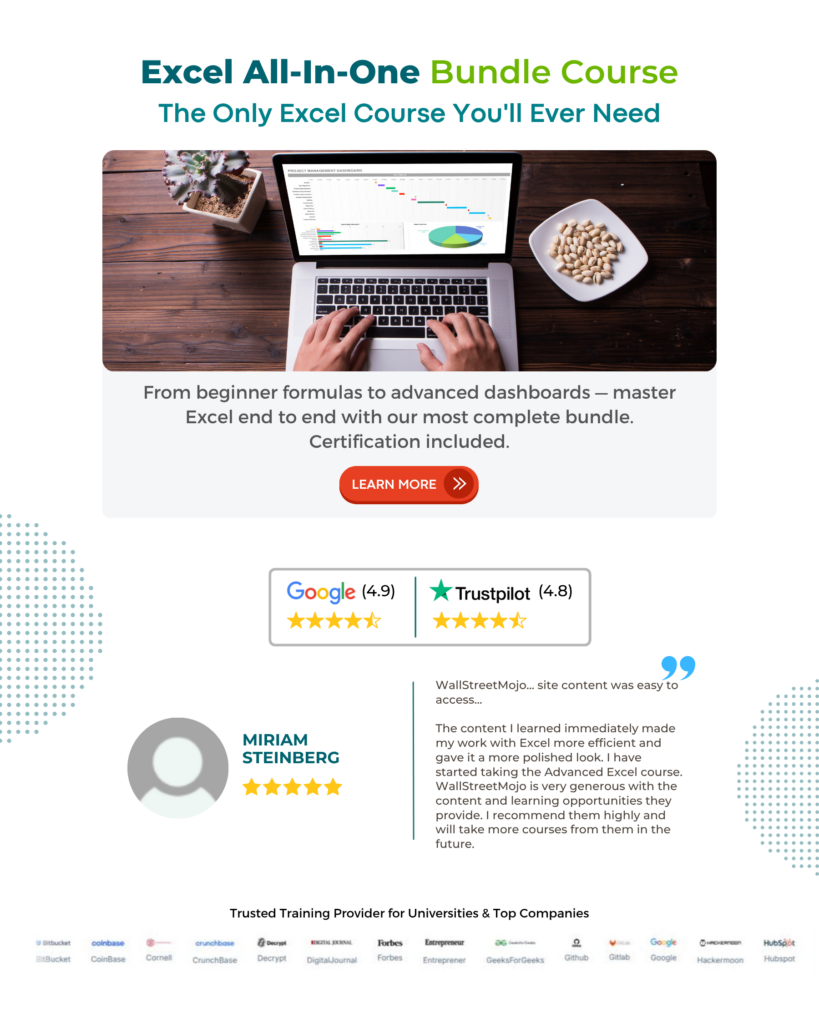
Frequently Asked Questions (FAQs)
A Work Breakdown Structure (WBS) provides a clear hierarchical breakdown of all the project tasks, sub-tasks, and deliverables required to achieve the project’s ultimate goal. The WBS eases task identification, communication, time estimation, resource allocation, and risk mitigation through this decomposition process.
Creating a Work Breakdown Structure (WBS) is critical for effective project management. The following example will clarify Excel’s Tabular View of the Work Breakdown Structure.
It is important not to confuse deliverables with activities. Deliverables should be tangible and measurable outputs of the project. Activities are the actions necessary to produce these deliverables.
Secondly, avoid creating too many or too few levels in the hierarchy of the WBS, as both can create confusion. It’s also important to distinguish between necessary tasks and those that aren’t required for a successful project.
Yes, multiple people can collaborate on the same WBS in Excel. Using Excel Online, we can allow real-time collaboration between multiple users. Users can access and edit the WBS simultaneously; all the changes can be seen in real-time. Alternatively, users can save the WBS file to a shared location such as OneDrive or Dropbox and grant permission to others to access and edit the file.
Download Template
This article must help understand the Work Breakdown Structure in Excel with its formula and examples. You can download the template here to use it instantly.
Recommended Articles
This has been a guide to Work Breakdown Structure in Excel. Here we learn how to create a work breakdown structure in excel with examples. You can learn more from the following articles –

Leave a Reply