What Is CUMIPMT Excel Function?
The CUMIPMT Excel function is a financial tool that calculates the cumulative interest paid on a loan between two specified periods. This function is valuable for individuals and businesses looking to track their interest payments over time, allowing them to plan for future expenses and manage their finances more effectively.
The CUMIPMT function is particularly useful in scenarios where multiple payments are made at irregular intervals or where there are changes in interest rates throughout the life of the loan. Overall, this feature provides crucial insights into the cost of borrowing and aids in making informed financial decisions.
Let us look at the example to understand the workings of the CUMIPMT Excel function. In this example, we have the annual rate of interest, number of payment periods, present value, start and end period, and the type as 1.

Let us enter the formula =CUMIPMT (B2, B3, B4, B5, B6, 1) in the cell B8.
Press Enter. We can see the result as shown below.

Table of contents
Key Takeaways
- The CUMIPMT Excel function calculates the total interest paid on loans between specified periods, helping track interest payments, plan for future expenses, and manage finances effectively.
- The syntax of the function is; =CUMIPMT (rate, nper, pv, start_period, end_period, type).
- In this function, users input loan details like interest rate, periods, and amount to generate accurate data on interest paid up to a point in time.
- The function is useful for loans with irregular payments or changing interest rates, offering insights into borrowing costs and aiding in financial decision-making.
Syntax

- Rate – This is the mandatory argument. This is the interest rate charged each period.
- Nper – This is the mandatory argument. The period over which the loan or investment will be paid.
- Pv – This is the mandatory argument. This is the present value of the loan or investment.
- Start_period – This is the mandatory argument. This refers to the initial period for calculating interest, which must be a whole number between 1 and the total number of periods specified.
- End_period – This is the mandatory argument. This is the final time frame where interest will be calculated. It needs to be a whole number between 1 and the total number of periods specified.
- Type – This is the mandatory argument. This value indicates when the interest payment is made: 0 means it is paid at the start of the period, while 1 means it is paid at the end of the period.
How To Use CUMIPMT Function In Excel? (With Steps)
To use the CUMIPMT function in Excel, simply follow these steps.
1. Access From The Excel Ribbon
- Select an empty cell and go to the Formulas tab as displayed below.

- To access additional features, go to the menu and select Financial.

- Please select the CUMIPMT option from the drop-down menu.

- Function Arguments window pops up. Enter numbers for rate, nper, pv, start_period, end_period, and type. Click OK to proceed.

2. Enter The Worksheet Manually
- Step 1: To assign a vacant cell for output using the CUMIPMT Excel function, input =CUMIPMT( into the desired cell. Alternatively, start typing =C and double-click on CUMIPMT from the list of suggestions in Excel.

- Step 2: To achieve the desired outcome, press the Enter key.
Examples
Example #1
Imagine you have taken out a 2-year loan of $1000 with an annual interest rate of 10% and 12 compounding periods per year. You are curious to know the total interest you will end up paying over the entire term of the loan. We can find the result using the CUMIPMT function.

- Step 1: The formula used in this example to calculate the result is
=CUMIPMT (B2/12, B3*12, B4, B5, B6, 0).

- Step 2: The interest amount calculated is in cell B8, as shown in the image below.

When using the CUMIPMT function in Excel with a compounding frequency of 12 times per year, the interest amount will be calculated with a higher level of precision compared to lower compounding frequencies. This is because, with 12 compounding periods per year, interest is being accrued and compounded on a monthly basis. It will accurately reflect the effect of compounding more frequently throughout the year. We can see the calculated interest payments as negative values. It indicates the outgoing payments made by the borrower who obtained the loan.
Example #2
Let’s say you took out a 20-year loan of $3,000 with an annual interest rate of 12% and 4 compounding periods per year. The start period is 1, and the end period is 30. You might be wondering how much total interest you’ll end up paying over the entire term of the loan. Well, you can easily figure that out using the CUMIPMT function.

Let’s start the calculation by entering the values as prescribed below;
- Step 1: Insert the formula to calculate the interest amount of an asset in cell B8.
- Step 2: The complete formula is =CUMIPMT (B2/4, B3*4, B4, B5, B6, 0).

- Step 3: We can see the interest value in cell B8 as ‘-2535.929.’

When using the CUMIPMT function in Excel with 4 compounding periods per year, the calculation of interest amount becomes more accurate and reflective of the actual payment structure. By compounding interest quarterly, the interest is recalculated four times a year based on the remaining balance, leading to a slightly higher total interest paid over time compared to simple annual compounding. The interest payments that are calculated are shown as negative numbers, which means that the borrower is making payments to pay off the loan.
Example #3
In the example provided, we utilize the Excel CUMIPMT function to determine the total interest paid annually on a $100,000 loan spread over 5 years. The loan accrues interest at a rate of 2% per year, with monthly payments due at the beginning of each month.

- Step 1: To calculate the result, enter the formula = CUMIPMT (B2/12, B3*12, B4, B5, B6,0) in cell B8.

- Step 2: We can see the outcome in cells B8 to F8 for every year.

When using the CUMIPMT Excel function to calculate yearly interest payments, a precise and accurate assessment of the total interest paid over time can be determined. The CUMIPMT function allows for a comprehensive analysis of the cumulative interest to be made over a specified number of periods, enabling financial professionals to make informed decisions regarding future investments or loan terms.
Important Things To Note
- The CUMIPMT Excel function uses negative numbers to show cash outflows and positive numbers to show cash inflows based on normal cash flow convention.
- The #NUM! error in Excel occurs when the start period or end period is less than or equal to zero, the start period is greater than the end period, any of the arguments rate, nper, PV is less than or equal to zero, or the argument type is not 0 or 1.
- The #VALUE! error in Excel happens when a value in a formula is not recognized as a number or is non-numeric.
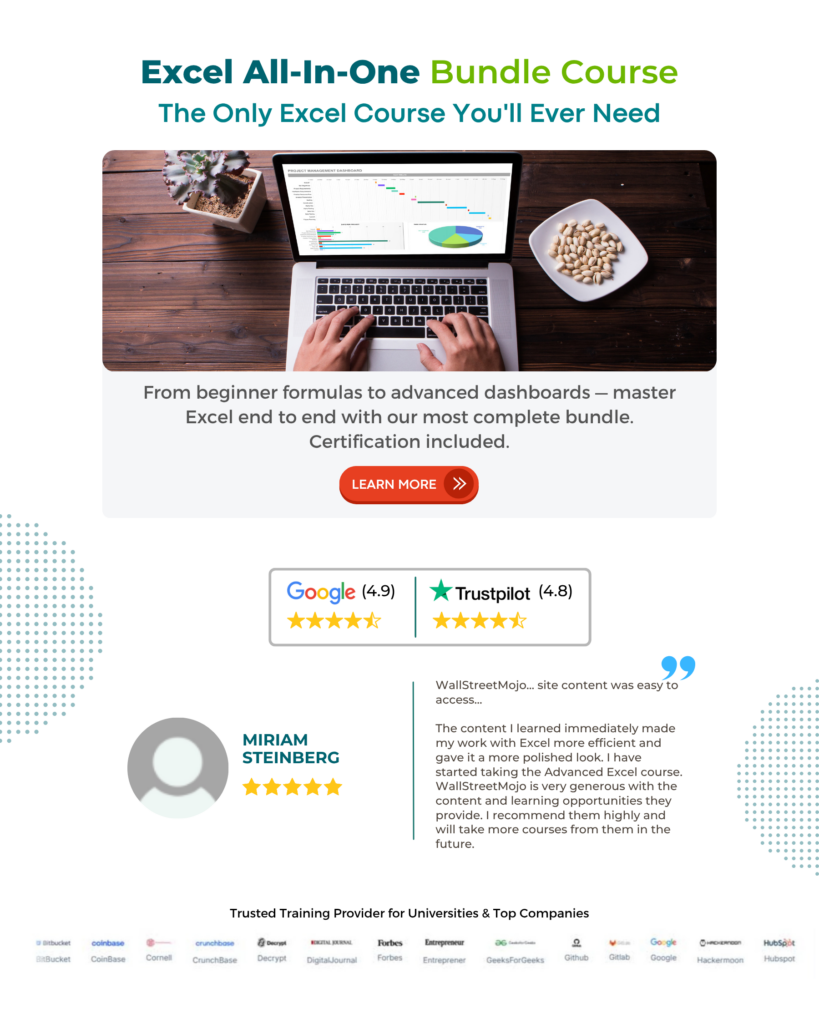
Frequently Asked Questions (FAQs)
• The CUMIPMT Excel function assumes a constant interest rate throughout the entire loan term, which may not accurately reflect real-world scenarios where interest rates fluctuate.
• The function does not account for any extra payments made towards the principal balance of the loan, which can result in inaccurate calculations of total interest paid.
• The CUMIPMT function only calculates interest paid and does not take into consideration other fees or charges associated with the loan.
• The CUMIPMT function enables users to easily determine the total amount of interest paid over time, which can be critical for individuals or businesses managing their finances. With the loan principal, interest rate, number of periods, and specific start and end dates, users can accurately track the accumulation of interest payments.
• The CUMIPMT function allows for greater efficiency and accuracy in financial analysis and planning, ensuring that professionals have access to precise data when making important decisions regarding loans or investments.
• Inputting incorrect values for the rate, nper, pv, start_period, and end_period parameters. It is crucial to double-check that the values entered correspond accurately to the interest rate, number of payment periods, present value of the investment, and starting and ending periods for interest calculation.
• Failing to adjust cell references when copying formulas can lead to errors in calculating cumulative interest payments.
• Avoid neglecting to convert annual interest rates into monthly rates when necessary.
Download Template
This article must help us understand the CUMIPMT Excel Function’s formula and examples. You can download the template here to use it instantly.
Recommended Articles
This has been a guide to CUMIPMT Excel. Here we learn the CUMIPMT function in Excel, its syntax and how to use it with examples and points to remember. You can learn more from the following articles –





Leave a Reply