Difference Between Excel Formula Vs Function
The difference between Excel Formula vs Function is that a formula is a mathematical expression that helps perform the required evaluations on our Excel data. On the other hand, a Function is a predefined expression that executes computations by utilizing the cited values, known as arguments, in a specific order.
Users can find Excel Formula vs Function to understand from the simplest to the most complex mathematical calculations involved when applying a specific inbuilt function.
For example, we have the inventory level data for a store from Jan-Mar.

The aim is to compute the total inventory level. So, considering Excel Formula vs Function, we can use an expression or the inbuilt Excel SUM function to determine the required value. We shall use cell B5:B6 to show the output in each case.

In the above Excel Formula vs Function example, we see the following formula in cell B5 returning the required sum value.
=A2+B2+C2
The expression takes the values referred by the Excel cell references A2, B2, and C2 and the arithmetic operator, ‘+’, as the input. It then adds the specified values to return 7,300 as the required output.
On the other hand, the SUM() in cell B6 accepts the cell range A2:C2, containing the source data, as the input. It then sums the cited values to return 7,300 as the required sum value.
Thus, we see that we can use either a user-defined expression or a predefined function to perform the required mathematical evaluation. However, the decision depends on the calculation complexity.
Table of contents
Key Takeaways
- The Excel Formula vs Function comparison highlights the key differences between an Excel formula and a function. A formula is a user-defined mathematical expression we can apply in a cell to perform a specific evaluation. On the other hand, a function is a pre-built formula that quickly performs a set of predefined calculations, which may be simple or complicated.
- An Excel formula will not have a fixed structure. However, an Excel function adheres to a fixed structure.
- We can use an Excel formula when the specified dataset is small and the required mathematical evaluation is simple. On the other hand, we can utilize the Excel functions when the given dataset is large, and the calculations we aim to perform are complicated.
What Is Excel Formula?
An Excel formula is an equation or expression, built using operators, references, values, and inbuilt functions. It performs the required mathematical evaluation and gives the desired outcome.
We can develop a simple or complex formula in a cell. The expression must start with an ‘=’ sign, followed by values and Excel functions, with the applicable arithmetic operators in between.
For example, the source dataset lists items, their respective order quantity in units and cost per unit data.

The task is to assess the items’ order costs in cells D2:D5 and find the average order cost in cell D7.
Then, we can create formulas using cell references to the given data and appropriate arithmetic operators and apply them in the target cells to secure the required outcome.
Step 1: Select cell D2, enter the following equation, and press Enter.
=B2*C2
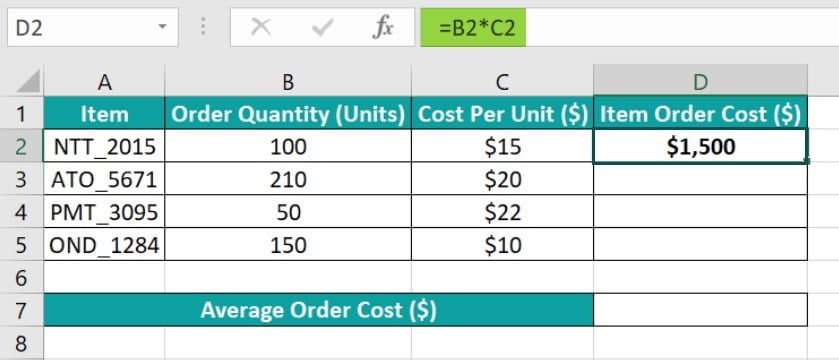
The formula takes the references to the values in cells B2 and C2, with the ‘*‘ arithmetic operator in between the two values as the input. So, it multiplies the two values to return the first item’s order cost.
Next, using the Excel fill handle, apply the formula in cells D3:D5.

Thus, once we apply the expression discussed above in cells D2:D5, we obtain each item’s order cost.
Step 2: Choose cell D7, enter the following expression, and press Enter.
=(D2+D3+D4+D5)/4

Firstly, the above formula accepts the references to the values in cells D2:D5, with the ‘+’ arithmetic operator in between the four values. So, it adds the four values, which results in the value of $8,300. Next, the expression divides the resulting sum value of $8,300 by 4 to find the average of the four values, which is $2,075.
Thus, we achieve the required average order cost value of $2,075 in the target cell D7.
What Is Excel Function?
An Excel function is a pre-built mathematical operation that executes a specific task in Excel. It can return a value based on one or multiple levels of calculations, thus helping in automating simple and complex mathematical evaluations.
A function accepts argument values, which are typically references, values, and other functions, as input.
Furthermore, Excel offers a wide range of built-in functions, such as SUM, AVERAGE, COUNT, LEN, MIN, and MAX, covering simple to complicated mathematical evaluations.
We can choose a target cell. Next, select the required function from the Formulas tab, where the functions are categorized into various groups.
The above step helps in accessing the Function Arguments window to supply the specific function’s argument values. Next, clicking OK will display the function output in the chosen cell.
Otherwise, we can choose a target cell. Next, enter the ‘=’ sign, the concerned function name, and an opening parenthesis, enter the argument values (separated by commas) and close the brackets. Once done, press Enter to view the function’s return value.
Considering the previous example, we shall see how to use the appropriate functions in the target cells to secure the outcome we achieved in the previous section.
Step 1: Select cell D2, enter the Excel PRODUCT function, and press Enter.
=PRODUCT(B2:C2)
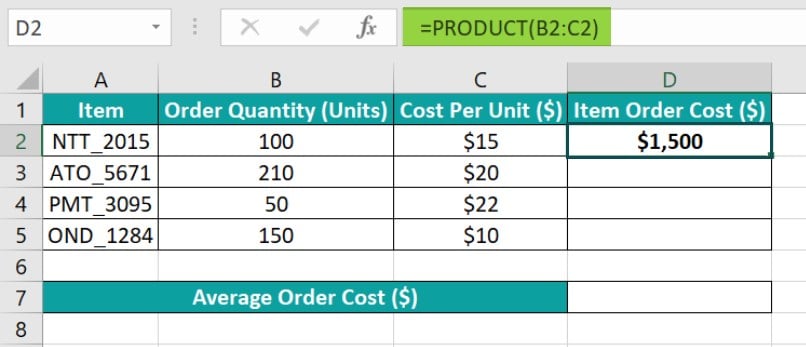
The PRODUCT() accepts the reference to the range B2:C2, holding the source data as the input. Next, it multiplies the values in the cited range to return the value of $1,500 as the first item’s order cost.
[Alternatively, choose the target cell and then Formulas tab – Math & Trig function group down arrow – The PRODUCT function.

We will get the Function Arguments window opened, where we enter the function argument value, which is the source data range reference B2:C2.

Finally, clicking OK will help us fetch the function output in the chosen cell.]
Step 2: Utilize the fill handle to implement the PRODUCT() in cells D3:D5.

Step 3: Choose cell D7, enter the Excel AVERAGE function, and press Enter.
=AVERAGE(D2:D5)

The AVERAGE() accepts the reference to the range D2:D5, holding the four product values we determined in steps 1 and 2. So, the function sums the four product values and divides the sum value by the value of 4 to return the value of $2,075 as the required average order cost.
Thus, comparing Excel Formula vs Function shows that formulas allow us to create expressions to achieve the final goal according to our requirements. On the other hand, the Excel functions help us carry out mathematical calculations involving multiple steps in one go, provided we supply the correct argument values.
Excel Formula Vs Function – Key Differences
The key differences between Excel Formula vs Function are as follows:
- We can perform any sort of operation using a formula according to our calculation requirements. Thus, it is a flexible option. On the other hand, we cannot customize a function’s syntax since the operation it executes is predefined and fixed.
- We can build a formula to perform simple calculations. However, assume the evaluation involves complex multiple steps to reach the outcome. In that case, the suggestion is to use the appropriate function, as it performs all the steps in the backend in one go.
- Functions are typically a faster and more efficient solution than formulas when working with massive datasets.
- While a formula does not have a fixed syntax, a function has a fixed syntax or structure.
- A formula does not have predefined parameters. On the other hand, each function has a predefined list of one or more parameters in a specific order.
- We must manually enter a formula into a cell. On the other hand, we can manually enter a function into a cell, or apply it into a cell from the Formulas tab or using the Insert Function option.
Excel Formula Vs Function Comparative Table
The Excel Formula vs Function comparative table is as follows:
| Specification | Excel Formula | Excel Function |
|---|---|---|
| Definition | It is an equation entered into a cell to perform a mathematical evaluation. | It is an inbuilt formula entered into a cell that takes one or multiple arguments to generate the desired outcome. |
| Components | An Excel formula may or may not include the available inbuilt functions. | An Excel function will not directly include any user-defined formulas as its components. |
| Arguments | A user can develop an Excel formula that contains multiple values, references, operators and inbuilt functions. | Each function adheres to a predefined syntax, which specifies the mandatory and optional argument values, along with the information about the permitted data types. |
| Usage | It is best for performing simple calculations and when working with smaller datasets. | It is best for performing complicated evaluations involving multiple levels of calculations and when working with massive datasets. |
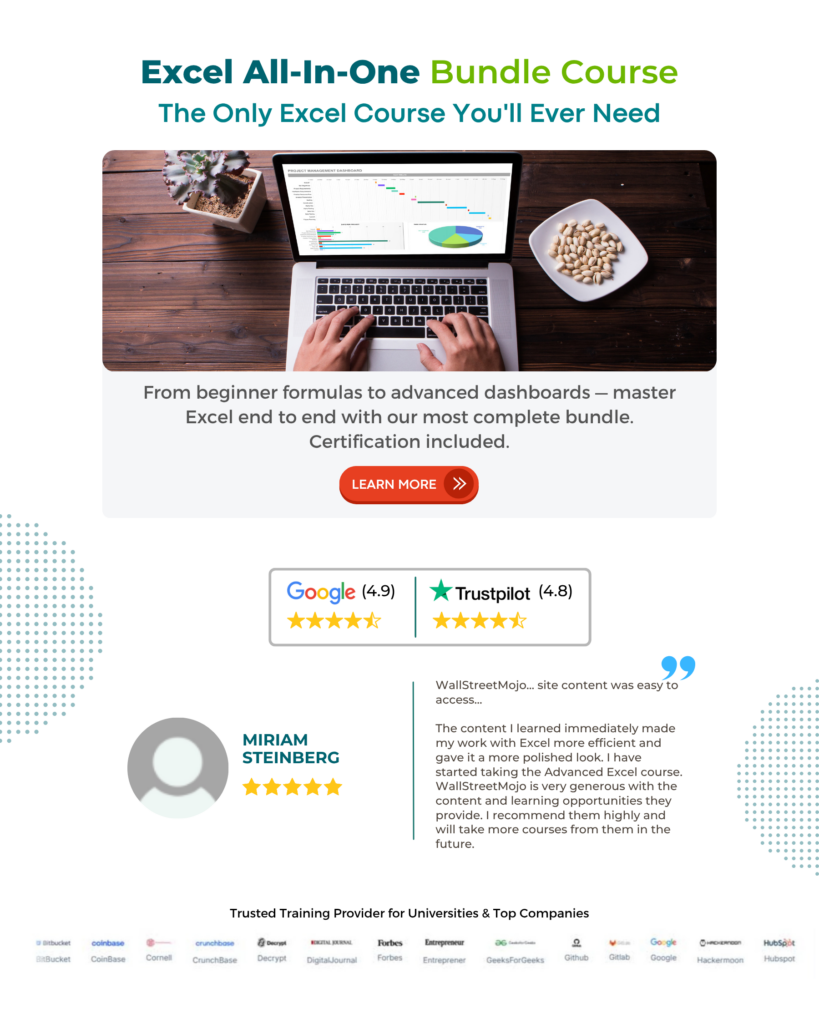
Download Template
This article must be helpful to understand Excel Formula Vs Function, with its formula and examples. You can download the template here to use it instantly.
Recommended Articles
Guide to Excel Formula Vs Function. We learn the key differences between a formula & function in Excel with a comparative table & example. You can learn more from the following articles –

Leave a Reply