What Is Moving Columns In Excel?
Move columns in Excel is an option to shift columns from one location to another in a worksheet or sheets in the same or different workbooks. The process involves moving the data they contain, such as values, comments, data formats, formulas, and hidden cells.
Users can move columns in Excel to swap and rearrange the data to suit the requirements and make the data clearer and presentable.
For example, the following image shows an Excel Table containing students’ grades, names and enrollment numbers.

The aim is to move columns in Excel Table such that the final Table shows the enrollment numbers, students, and their grades in columns A, B, and C, respectively.
Then, we can use the Cut and Insert Cut Cells options to rearrange the required columns.

In the above move columns in Excel Table example, we first click the column C header to choose the entire column and right-click to choose Cut from the contextual menu.
Next, we click the column A heading to choose the complete column and right-click to choose the Insert Cut Cells option from the contextual menu.
Next, click the column C header to choose the entire column and select the Cut option from the Home tab. Then, click the column B header to choose the entire column and select the Insert Cut Cells option under the Insert command in the Home tab.
The above example shows the two ways to access the Cut and Insert Cut Cells option to move the columns to the required locations to rearrange them in the desired order.
Table of contents
Key Takeaways
- The move columns in Excel option enables one to relocate one or more columns to another position in a sheet, between sheets in the same file or different workbooks.
- Users can shift columns in Excel to move columns containing values, formulas, and comments and rearrange information in Excel according to our requirements.
- We can use the Shift key while dragging and dropping columns or the Insert Cut Cells to move the columns in Excel.
- We can move columns in an Excel Table or Pivot Table to reorder the data and Excel charts to rearrange the data series in the plot area.
How To Move Columns In Excel?
Though we can use move columns in Excel VBA coding, we shall see the more straightforward methods to move columns in Excel, which are as follows:
- Move Columns Using the “Shift” Key
- Move Columns Using the “Insert Cut Cells” Option
Method #1 – Move Columns Using The “Shift” Key
The steps to move columns in a worksheet using the Shift key are as follows:
- Click the required column header to choose the entire column we aim to move to another location in the sheet. Otherwise, select a cell in the required column and press Ctrl + Spacebar to choose the entire column.
- Hover the cursor on the left or right border of the chosen column. The cursor appears as a four-point arrow cursor.
- Next, while pressing the Shift key and the mouse’s left key, drag the mouse cursor to where we aim to move the chosen column. Furthermore, when we drag the mouse, a faint vertical line appears with a small box, indicating the corresponding column header crossed while dragging the mouse.
- Finally, once the mouse cursor reaches the location where we must move the chosen column, release the Shift key and the mouse’s left cursor.
Likewise, consider we must move adjacent columns to another location in a worksheet. Then, we can select the required adjacent columns by placing the cursor over the first column’s header in the required columns. Next, while pressing the mouse’s left key, drag the mouse to the last column header in the set of required columns to select all the columns.
After that, hover the cursor on the left border of the first or the right border of the last column in the set of required columns to get the four-point arrow cursor. Finally, follow steps 3 and 4 to move the adjacent columns to the required location in the sheet in one go.
However, if the requirement is to move non-contiguous columns, we cannot select them and move them in one go using the above method. Instead, we can choose and move each column separately, using steps 1 to 4.
Furthermore, assuming we do not press the Shift key and only hold the mouse’s left key, with data present at the target location where we aim to move the chosen column. Then, Excel will show a message box stating that there is already data at the location and whether we wish to replace the existing data. So, clicking OK will replace the existing column data with the data of the column we choose to move, leading to data loss.
Method #2 – Move Columns Using The “Insert Cut Cells” Option
The steps to move columns in a spreadsheet using the Cut and Insert Cut Cells options are as follows:
- Click the column header to choose the complete column we aim to move to another location in the sheet.
- Select the Home tab à Cut option to cut the column.
- Choose the column header to select the complete column, before which we aim to move the required column.
- Choose the Home tab à Insert command à Insert Cut Cells option to view the required column shifted to the target location in the sheet.
[ Alternatively, we can choose the required column, as explained in step 1. After that, right-click the chosen column to select the Cut option from the contextual menu. Next, click the column header to choose the entire column, before which we aim to move the required column, and right-click to select Insert Cut Cells from the contextual menu.
Otherwise, we can use the shortcut to move columns in Excel. For that, choose the required column, as explained in step 1. After that, press Ctrl + X to cut the chosen column. Next, click the column header to choose the entire column, before which we aim to move the required column. After that, press Ctrl + Shift + + to insert the cut cells in the required location.
Please note that we do not use Ctrl + V in the shortcut to move columns in Excel to insert the cut cells. It is because the action will replace the existing content in the destination cells, leading to data loss.]
Furthermore, consider the requirement to move adjacent columns. Then, choose the required columns, as explained in the previous section. Next, use steps 2 to 4 to move the required adjacent columns.
However, if the requirement is to move non-contiguous columns, we cannot cut them and move them in one go using the above method. Instead, we can choose and move each column separately, using steps 1 to 4.
Examples
The following examples explain how to move columns in a spreadsheet.
Example #1 – Move Columns Using The “Shift” Key
The following image shows a dataset containing a list of books and their order data.

The requirement is to move the columns C and D, before column B. Then, the steps are as follows:
Step 1: Select columns C and D entirely. Next, place the cursor on the right border of column D to get the four-point arrow cursor.

Step 2: While pressing the Shift key and the mouse’s left key, drag the mouse towards the column B left border.

Next, the column B’s left border appears as a Dark Green line, with a box showing the column range B:C. Now, release the Shift key and the mouse’s left key.
The above action will move columns C and D. It will place them before column B, with the rearranged dataset as depicted below.

Example #2 – Move Columns Using The “Insert Cut Cells” Option
The following image shows a dataset containing students’ scores in different subjects.

The requirement is to move columns C, D, and E in the dataset before column B.
While we can use move columns in Excel VBA coding to achieve the required outcome, we shall use the Insert Cut Cells option to move the required columns in the dataset.
Step 1: Select the complete columns C:E.
Next, choose Home -> Cut to cut the chosen columns.

Step 2: Select the complete column B and choose Home à Insert à Insert Cut Cells.

The required columns C:E move in the dataset to become the new columns B:D. The old column B becomes the new column E.

[ Alternatively, select columns C:E entirely. Next, right-click on a chosen column to select Cut from the contextual menu.

After that, choose the entire column B. Right-click the chosen column to select the Insert Cut Cells option from the contextual menu.

The above alternative method will move the required columns to the desired location in the source dataset.]
Example #3 – Rearrange Columns
We shall see how to move columns in Excel chart.
The following image shows a 2-D Clustered Column Excel chart. It displays the sales the representatives generated from Jan to Mar, based on the given dataset.

The requirement is to move columns in Excel chart to show the data series in the reverse order, from March sales data to January sales data.
Then, the steps are as follows:
Step 1: Click the chart area to enable the Design tab. Next, select the Select Data option in the Design tab.

The Select Data Source window opens.

Step 2: Click the Mar Sales ($) series in the Legend Entries (Series) section to select it and choose the up arrow.

Next, with the required series selected, choose the up arrow once again.

The above steps will move the Mar Sales ($) series to the top, one step at a time.
Step 3: Click the Feb Sales ($) series in the Legend Entries (Series) section to choose it. Next, choose the up arrow to move the chosen series one step up.

So, now, the data series will be in the required order.

Finally, clicking OK in the Select Data Source window will close it. The data series order is changed in the plot according to our requirements.

Example #4 – Swap Columns
The following dataset shows a participants list, their teams and houses.

The requirement is to swap columns A and B. This is to ensure the data is in the order of Team, Participant, and House.
Then, the steps are as follows:
Step 1: Select the cell range A1:A11. Press Ctrl + C to copy the column A data.

Step 2: Select cell D1. Use Ctrl + V to paste the copied data into column D.

Step 3: Choose the cell range B1:B11. Use Ctrl + C to copy the column B data.

Step 4: Select cell A1. Use Ctrl + V to paste the copied data into column A.

Step 5: Choose the cell range D1:D11. Use Ctrl + X to cut the column D data.

Step 6: Select cell B1 and use Ctrl + V to paste the cut data into column B.

Step 7: Click the column D header to select the entire column. Right-click to choose Delete from the contextual menu.

Thus, the final dataset, after swapping columns A and B data, appears as shown below:

Important Things To Note
- Click and hold the Shift key when using the drag and drop method to move columns in Excel to avoid losing the existing data in the target location.
- The keyboard shortcut to move columns in a worksheet is Ctrl + X to cut the required columns and Ctrl + Shift + + to paste the cut columns at the required location in Excel.
- We can move columns within a sheet or between worksheets in the same or different workbooks.
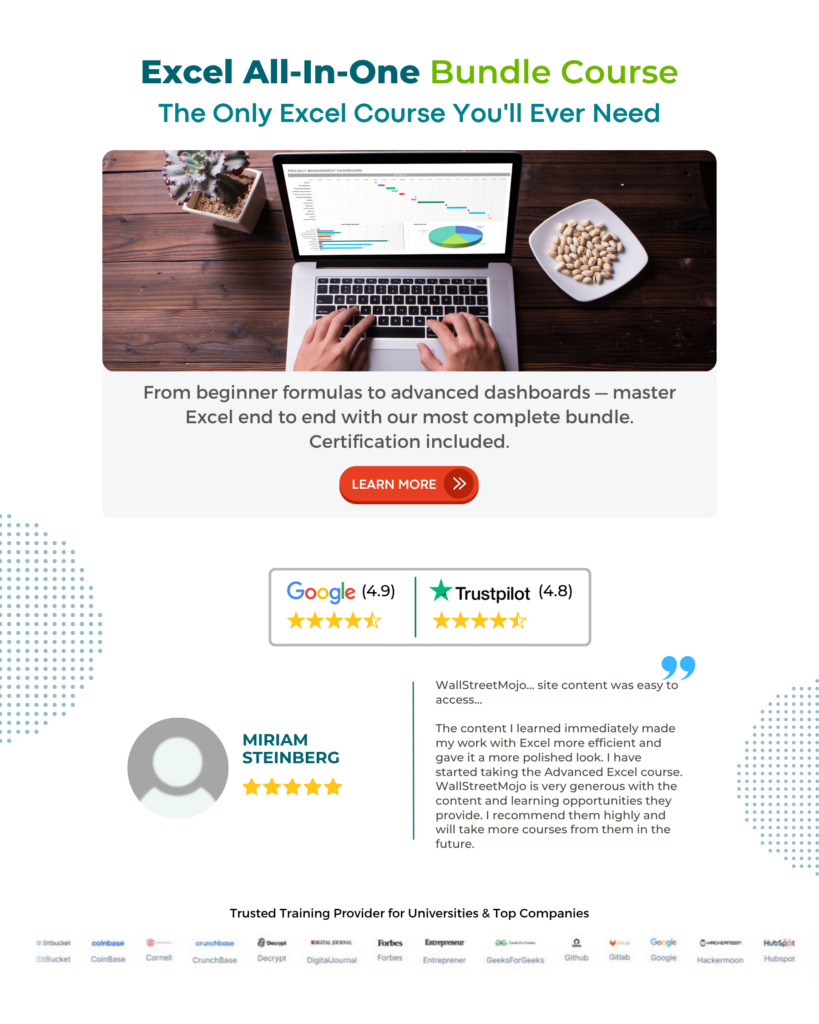
Frequently Ask Questions (FAQs)
We can move columns in Excel Pivot Table using the following steps, explained with an example.
The following image shows a dataset and a pivot table in cell A13, created based on the source dataset.
The requirement is to move the column containing the sum of units sold in 2021 to place it after the column containing the total units sold in 2020. Then, here is how to move the required column in the Pivot Table.
Step 1: Select the cell range C13:C19. Place the cursor on the left or right border of the chosen column to get a four-point arrow cursor.
Step 2: While pressing the Shift key and the mouse’s left key, drag the mouse cursor to the column cell range E13:E19 border.
Excel will highlight the column cell range E13:E19 border in a Dark Green line and show the cell range E13:E19 in a box.
Step 3: Release the Shift key and the mouse’s left key to move the required column to the desired location in the Pivot Table.
Likewise, we can move any number of columns in a Pivot Table individually if they are non-contiguous and in one go if they are adjacent.
We can move columns in Excel Mac using the following steps:
1. Please select the column or columns we aim to move.
2. Hover the cursor over the chosen column’s or the right-most column’s right border in the chosen columns.
3. The pointer displays as the hand icon. Next, while pressing Shift, drag the columns between existing columns.
You cannot move your columns in Excel because you did not press and hold the Shift key while dragging the required columns to move them to the desired location in the sheet.
Download Template
This article must be helpful to understand the Move Columns In Excel, with its formula and examples. You can download the template here to use it instantly.
Recommended Articles
This has been a guide to What Is Move Columns in Excel. We explain how to move, rearrange, and swap columns in Excel with examples with step-wise examples. You can learn more from the following articles –

Leave a Reply